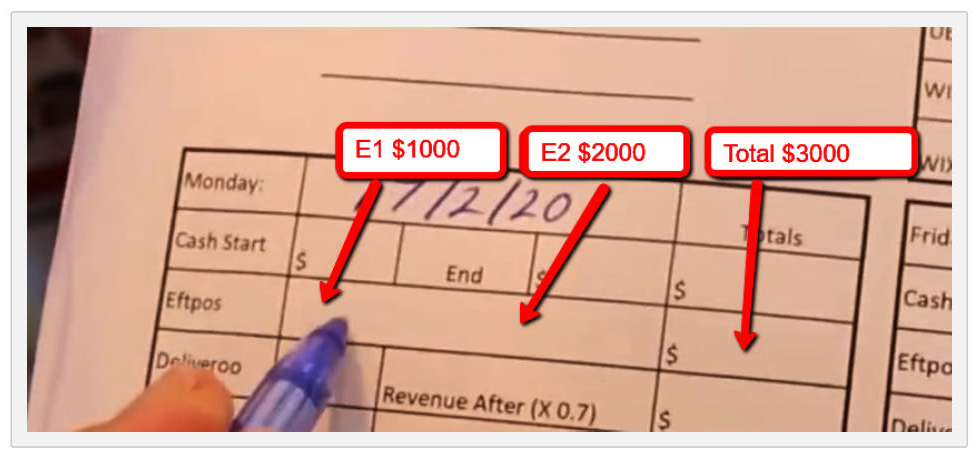Lorem Ipsum
Sed ut perspiciatis unde omnis iste natus error sit voluptatem
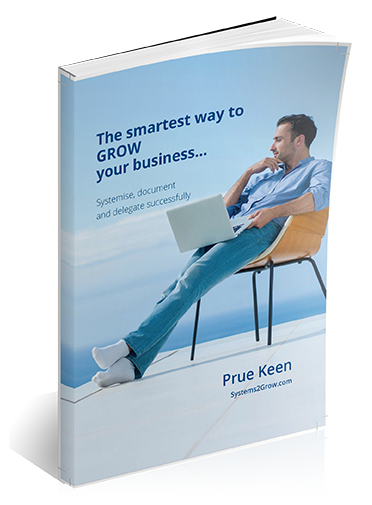
-
IntroductionLorem ipsum dolor sit amet, consectetur adipiscing elit, sed do eiusmod tempor incididunt ut labore et dolore magna aliqua. Ut enim ad minim veniam, quis nostrud exercitation ullamco laboris nisi ut aliquip ex ea commodo consequat.At vero eos et accusamus et iusto odio dignissimos ducimus qui blanditiis praesentium voluptatum deleniti atque corrupti quos dolores et quas molestias excepturi sint occaecati cupiditate non provident, similique sunt in culpa qui officia deserunt mollitia animi,
-
Overview
Policy overview – Culture of ‘Your Business Name’
Your Business Name is a professional business providing our customers seriously good ‘product’, great service, and a wonderfully warm and vibrant experience.
Our Vision
Your Business Name is a professional business with a bold vision to be the world’s favourite destination for food lovers.
It is important that the currently recognised values of great customer service lead to us becoming the world’s favourite destination for serving everyone the most delicious, fresh dishes ever experienced.
This vision is embodied in our brand and the way we conduct business.
Importance of protecting the brand
While great branding is important for any business it is essential for a franchised business. It is the brand which is recognised by your customers.
- So, it is essential that every franchise outlet protects brand integrity
- Looks the same
- Feels the same
- Operates the same with the same high level of customer service
- Has the same signage and is maintained to the high standards of the whole organisation
You will maintain the way your outlet looks, operates, and feels by providing a number of things.
Great Customer Service
Your Business Name gives a professional service of the highest quality and is conducted:
- Efficiently
- Courteously
- On time
3.02.01 Managing restaurant systems
Training restaurant managers and staff to use the Delivery system is an ongoing task
The Restaurant Services Department is responsible for working with restaurants to:
1. Set up menu pages on the Delivery website and add the initial menu items
Instructions on how to set up the initial web page for a restaurant are given in Section 5.02.03 Setting up the restaurant web page and Section 5.02.04 Setting up the Driver’s App
2. Train restaurant key staff how to manage takeaway orders on the Delivery ordering system
Instructions on how to train restaurant staff on how to manage their Delivery ordering system are given in Section 5.02.02 Restaurant POS ordering
3. Train restaurant key staff how to make changes to menu items on the website when needed
The instructions in Section 5,02.04 Setting up and changing menus give the foundation on how to add items and make menu changes. You need to underlive workshop demonstration.
Leave a copy of the Manual giving brief instruction on how to complete these tasks.
4. Provide assistance to restaurant managers and staff
Provide assistance when restaurants ask or when problems occur for:
- Making changes to menus
- Train other staff how to use the ordering and web page systems
- When things go wrong
5. Look after the relationship
Keep in touch with restaurant managers and staff to make sure they are happy with the system and the Delivery service.
Visit restaurants once a month or so to make sure everything is working as it should.
If restaurants contact you to discuss issues when things go wrong, contact them immediately and visit the restaurant for a face-to-face meeting to resolve the issues.
Section Overview – Summary of steps in initial sales presentation
How to set up and conduct a sales meeting, to demonstrate the Your Business Name system which can be used by the restaurant to sell delivered takeaway meals
Sales to restaurants are managed by the Restaurant Services Manager.
The sales process to restaurants is as follows:
- Encourage restaurant decision makers to set up a meeting time to present your proposal
- At the meeting, present our services to decision makers
- Make a follow up call to close the sale
There is a very clear step by step process we follow at Your Business Name which has been carefully tested over a long time.
This process is outlined in Sections 3.02.02, 3.02.03 and 3.02.04 outlined below.
The steps involve:
Section 3.02.02 Setting up the meeting
- How to approach restaurants to set up an initial sales presentation
Section 3.02.03 Initial sales presentation to restaurants
- Make sure you have the kit with you Demonstrate:
- Explain
- How customers place takeaway orders using the Your Business Name ordering app
- How you accept your orders
- How you can process your orders
- The dashboard which gives you summaries of all the information
- Discuss the costs involved (this must be the last thing presented)
Section 3.02.04 Follow up calls
Outlines how to make follow up calls to confirm a sale and close the deal
-
Detailed tasks
-
Example 1 - Changing the EFTPOS paper roll when it runs out
-
Example 2 - Closing the tills
-
Example 3 - Confirm Bookings
-
Example 4 - Cucumber sliced for the bar
-
Example 5 - How to add a new restaurant into the system
-
Example 6 - Initial sales presentation
-
Example 7 - Making Pitta
-
Example 8 - Safely setting up an extension ladder
-
Example 9 - Slicing lemon
-
Example 10 - IT using screenshots
Changing the EFTPOS paper roll when it runs out
The EFTPOS paper roll can run out at any time so it is important to know how to easily replace it
EFTPOS runs out of paper
When the machine shows – OUT OF PAPER
You need to replace the paper roll
1. Press the first button – See image below – push here
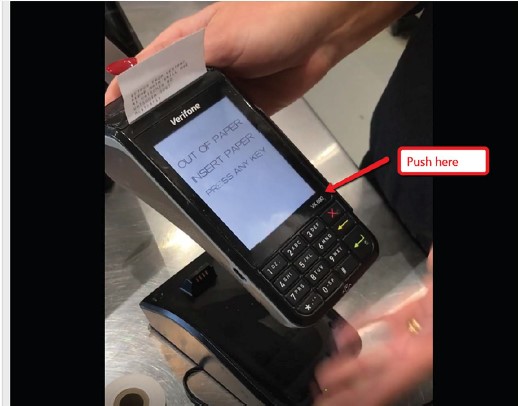
2. List the lever at the back of the machine
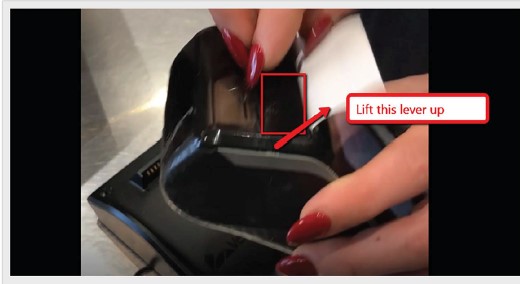
3. Remove the old roll
4. Take a new roll and undo the secured end
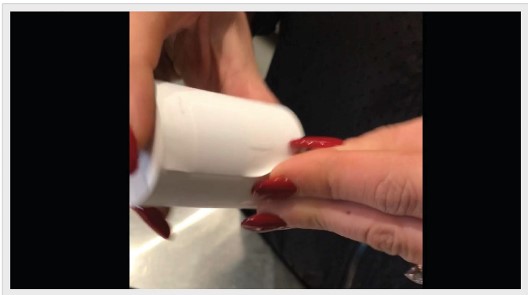
5. Put the new roll in the right way round with the paper coming up from the back
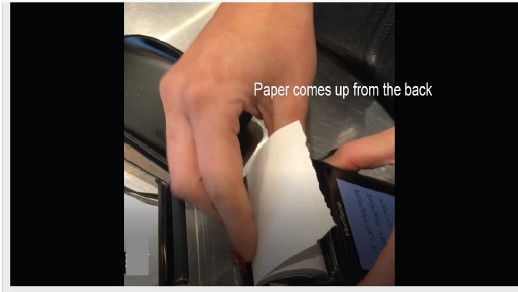
6. Pull the paper towards you so it is long enough
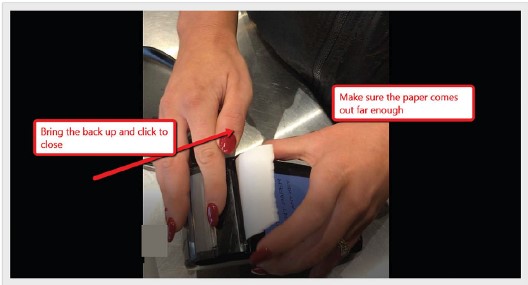
7. Close the back
8. Push the X button again and it will be ready to go
3. Record the amounts in the Weekly Data Sales SheetRecord the totals for each EFTPOS machine separately as El and E2 as required
Add the tota ls up and put this amount into the Totals column
3.23.3 FOH Closing the cash till
How to close the cash till
System Details
1. Do a cash count
Open the till and do a cash count of all the cash in the till
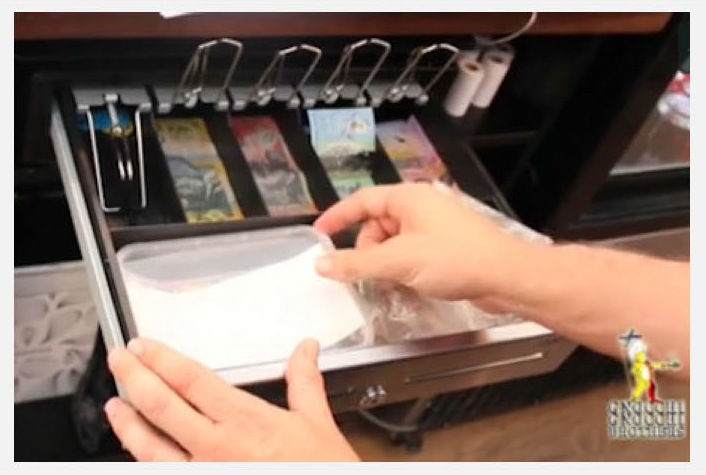
2. Set aside the float for the next day Leave cash for the next day’s float in the till In this case the float is $300
3. Set aside surplus cash
Any surplus cash over $300 is put into the Sweep Box in the till
This surplus is banked the following day
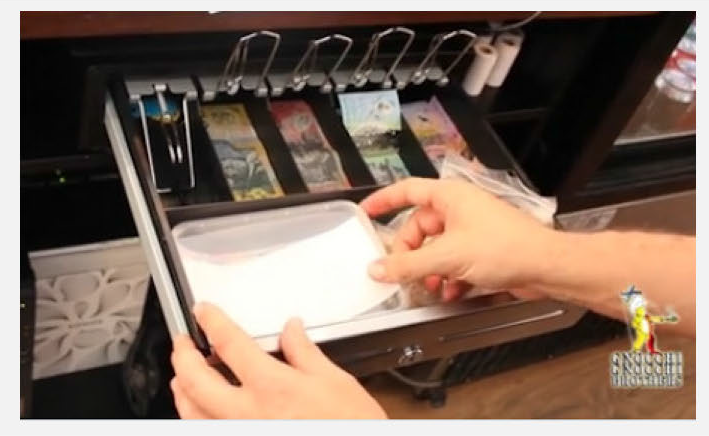
4. Fill out the Data Sales Sheet
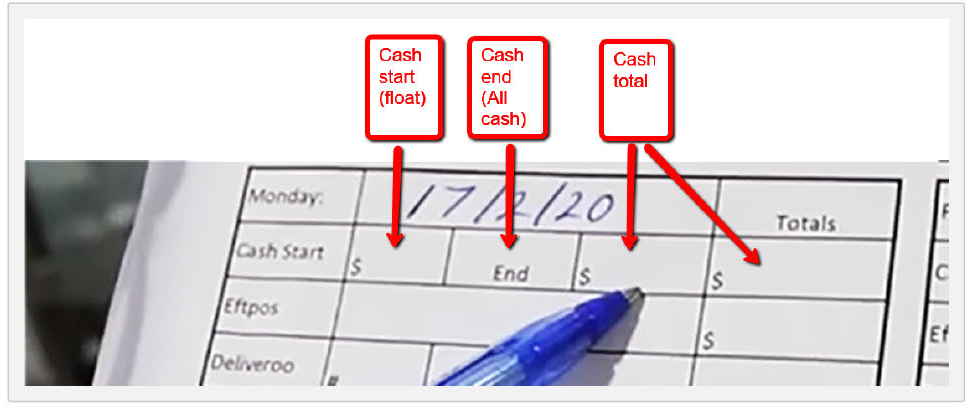
Note the cash start which is the $300 float that was there at the beginning of the day
Note the cash end which is all the cash in the till including the $300 cash float
Deduct the float amount from the cash end amount (assume all the cash in the till is $500)
The balance after the float amount is deducted is the cash total for the day ($200) and is noted in the last box and the Totals column
3.23.4 Closing Takeaway POS
Closing the Takeaway order systems
System Details
Settle the Takeaway POS machines
1. Phone and Walk In orders
Phone and Walk in Takeaway orders are calculated as part of the Front of House reconciliation and do not need to be taken into account here. You willjust be recording Online sales and Delivery Partner sales
2. Online W IX orders
Go to the computer
- Click All Orders on the left hand menu
- Note the:
- Number of orders
- Total amount taken
- Record these in the Data Sales Sheet
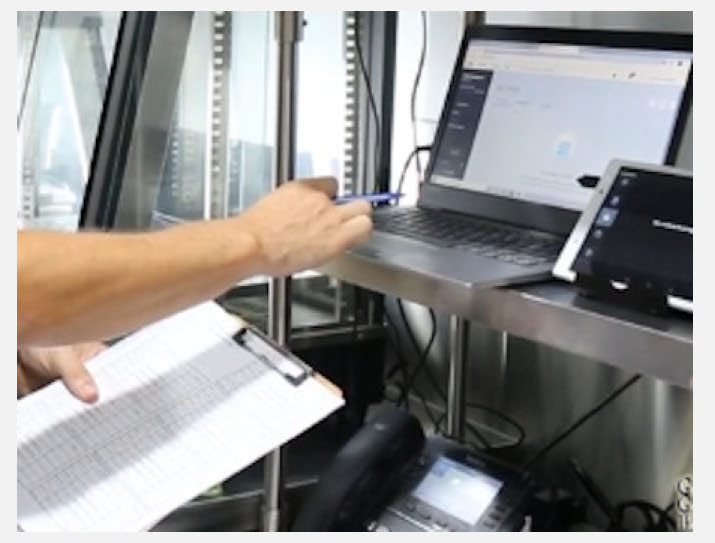
Fill in the Data Sales Sheet
- Record the number of orders taken
- Record the total amount of money taken
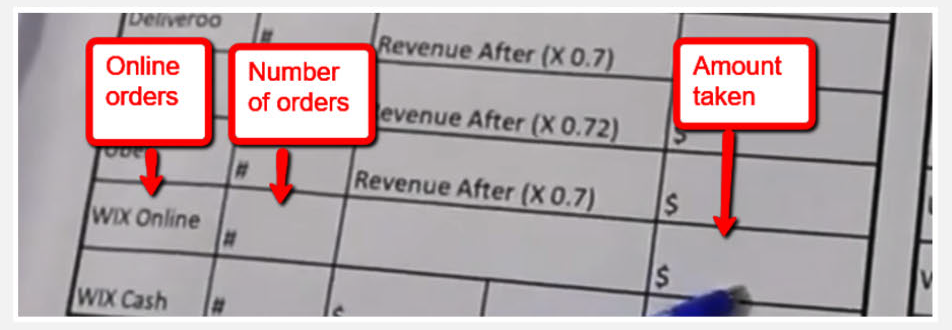
3.Delivery systems
Generally uses the delivery services from three Delivery Partners
- Uber Eats
- Deliveroo
- Menu Log
Each Partner will have their own computer system and you must record the day’s takings for each.
Access each report
Go to each computer
- Select order history
- Select today’s date

A report will come up on screen showing:
- The number of orders taken
- The total revenue taken
Record the results in the Data Sales Sheet
- Write the number of orders taken
- Then record the amount of money taken less the amount of money deducted by each Delivery Partner for the use of their serv ices
- It is very important to note down the correct total taken
- You have to calculate correct total which is the revenue made less the commission take by our Delivery Partners which is 30 percent or so.
- Take the total figure for the night and multiple it by 0.7 or 0.72 as shown on the Data Sales Sheet to give 70% of the total number
- Record the 70% of the revenue as our takings
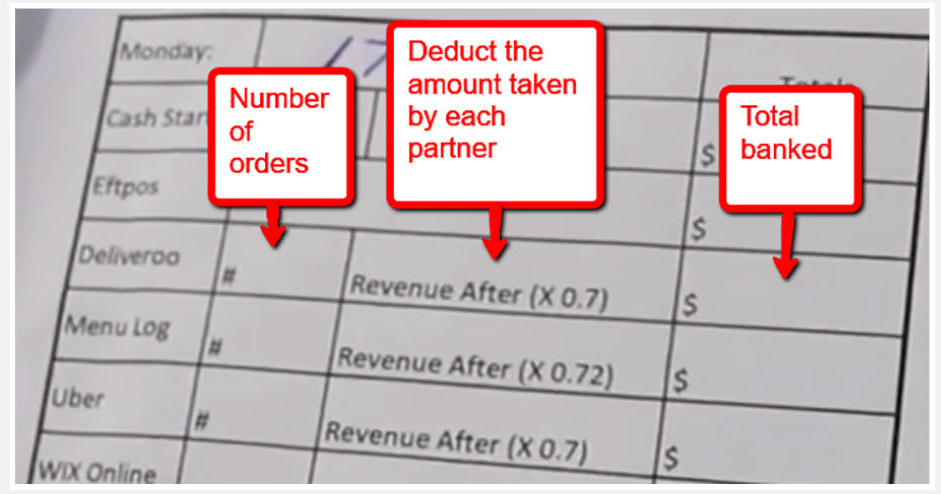
Make sure you settle each of the three systems
Do the same for all three systems, Uber Eats, Menulog and Deliveroo
3.23.5 Finalising the takings for the day
Total the Totals for each platform to get the takings for the day
System Details
Total the amounts recorded
1. Check
Check all takings from all platforms have been settled and recorded
On the sheet form there are boxes for:
Cash
- Start and finish
- Total
Total EFTPOS
- Have all machines been settled and totalled
Have all machines been settled and totalled Delivery systems
- Have all numbers of orders and total takings been noted with the commission taken out
The WIX online system
- Have the number of orders and total takings been noted
2. Work out the total day’s takings
Tally up the numbers in the Totals column and the total will be the final count of the knight
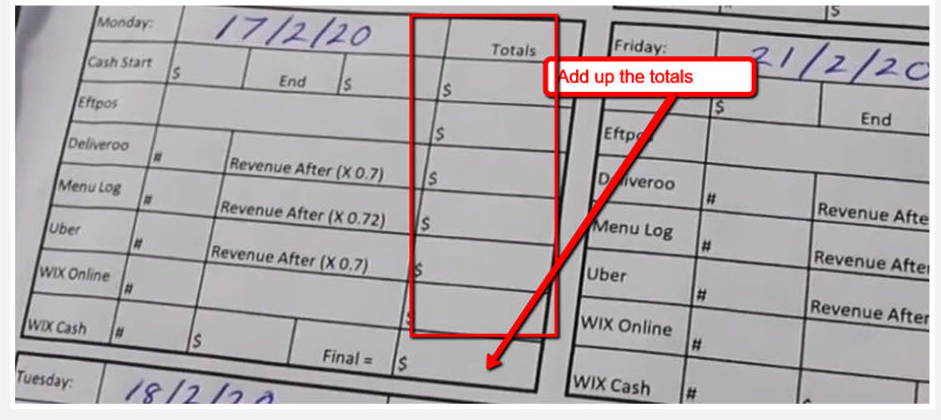
Supporting Notes
UPDATE:
Taking sheets are still used however this is now done in soft copy on google sheets. All other procedures remain the same.
3.17.5 Confirm Bookings and prepare the daily run sheet
Check phone messages left overnight and call customers to confirm bookings and then make up the daily run sheet
Videos
System Details
1. Chec k the phone messages
Customers calling for reservat ions select option 2 and leave a message
To check for messages. pick up the receiver and enter the code
Check each message
Record each booking and message in the reservations diary on the counter above the phone.
Write down the ir:
- Name
- Phone number
- Message
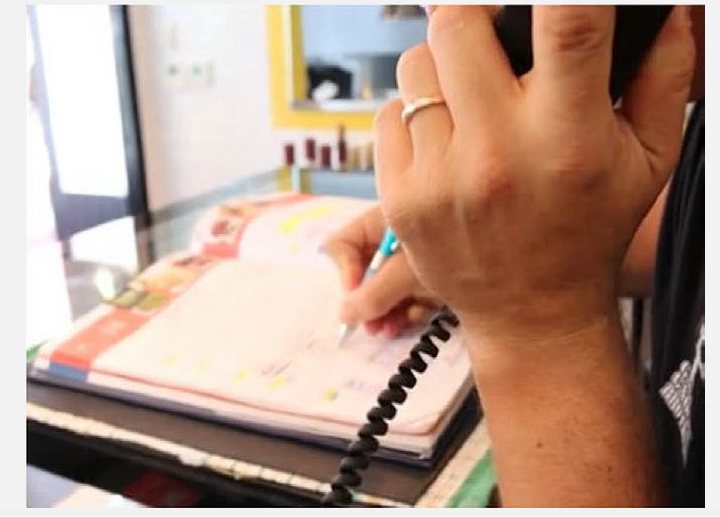
Call customers to confirm bookings
Once messages have been recorded in the reservations diary, call customers back to let them know their message has been heard and to confirm the booking
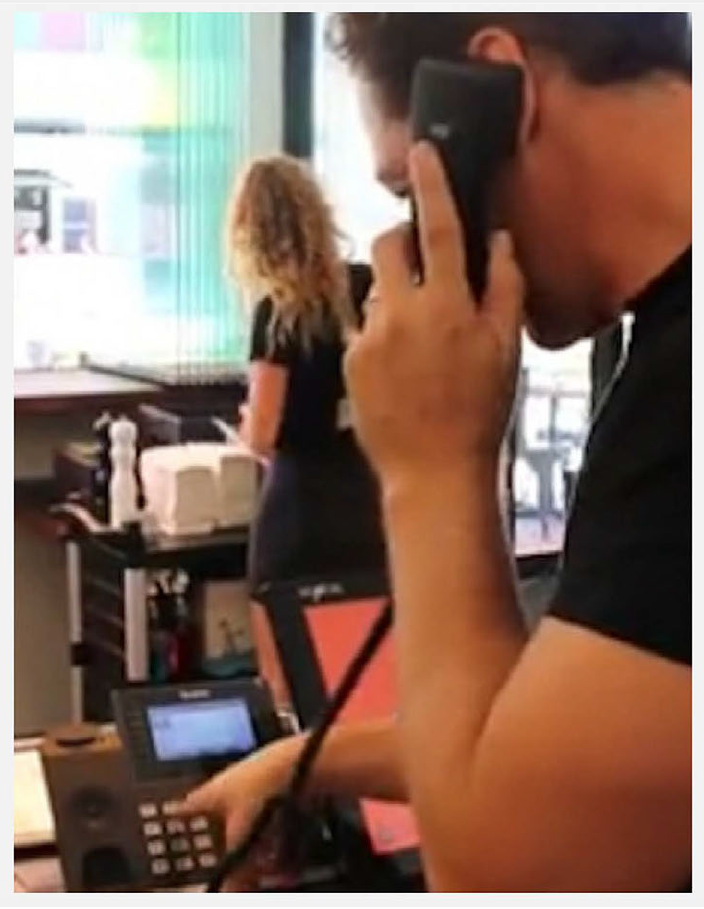
Adjust the booking in the reservations book if necessary.
Make up the Daily Run Sheet
Once all bookings have been recorded in the diary, make up the daily run sheet.
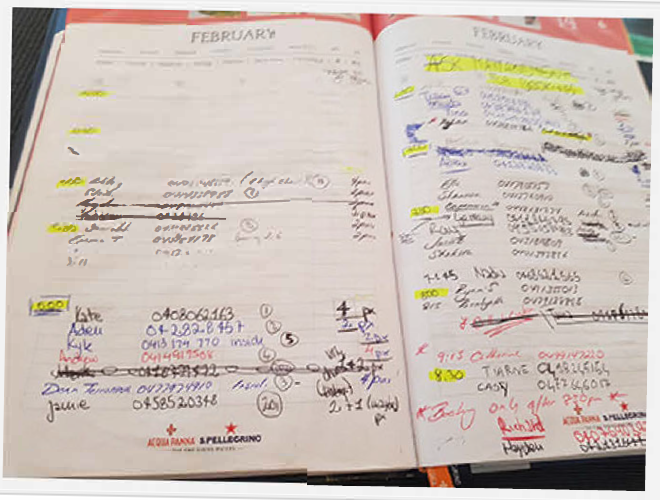
The reservation diary notes become very messy so, to help the front of house supervisor manage the day, make up a neat and easy to follow Reservations Run Sheet like the one below
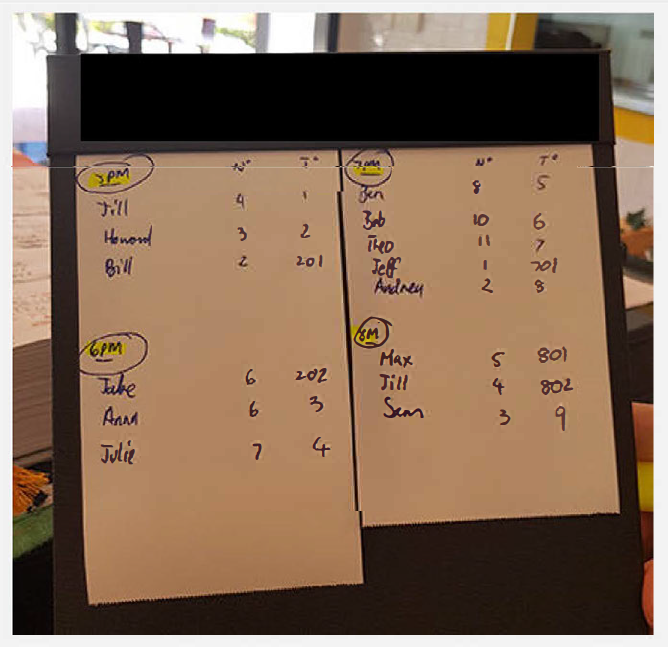
The Daily Run Sheet identifies:
- The time customers w ill be arriving
- The size of each group
- The table number allocated to the group
This way the restaurant will be organised for the night ahead and the supervisor will know which tables will be available for other bookings or walk in customers
3.17.6 Quick pre-service team briefing for the Front of House team
To ensure everyone knows what to expect
System Details
At the start of each service there is always a Team Meeting with the Chef and the Front of House Supervisor
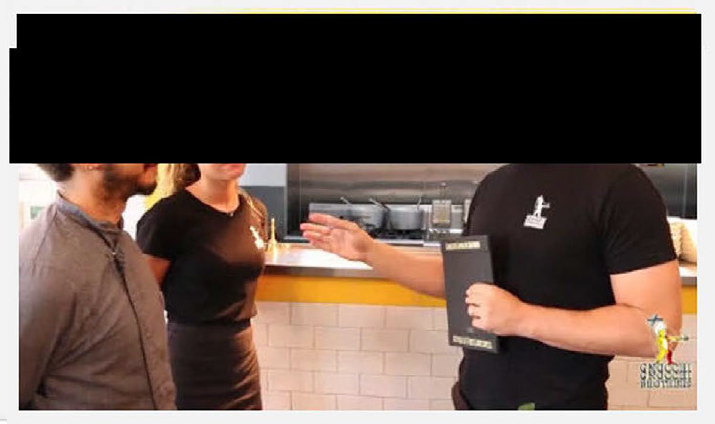
The purpose of the meeting is to prepare for the night ahead so everyone expects the same level of service
- Go through the bookings for the evening
- Note any special requests such as dietary requirements or birthdays
- Ask if there are any problems with providing the service needed
Cucumber sliced for the bar
Cucumbers sliced ready to put into garden salad and other mixes
Equipment
- Chopping board
- Knife
- Silver tin
- Gloves
Ingredients
- Cucumber
Method
- Cut the cucumber into quarters lengthwise
- Cut the ends off the cucumber
- Cut the cucumber in half lengthwise
- Remove the plastic wrap from each half
- Cut each half into half again lengthwise to create four quarters
- Remove the seeds
- Using the knife to slide when the centre of each quarter, remove the seeds from the cucumber

- Using the knife to slide when the centre of each quarter, remove the seeds from the cucumber
- Slice the cucumber
- Each quarter ins now ready to slice into diagonal slices

- The slices should look like this

- Each quarter ins now ready to slice into diagonal slices
- Store and date the slices ready for use
- Put the slices into the tin
- Cover with Glad wrap or cling film
- Date the film
- Put into the fridge
How to add a new restaurant into the system
- Go to the Dashboard and see Restaurants in the list in the left sidebar
- Click on that to open the list of restaurants in the Business network
- A new window will open
- Click on the blue button in the top right-hand corner.
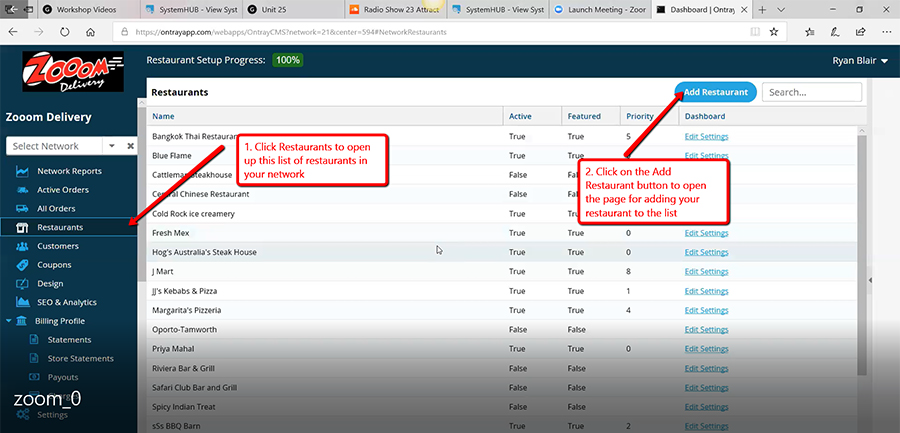
The right sidebar will come up giving you the list of fields you need to fill to add your restaurant to the list.
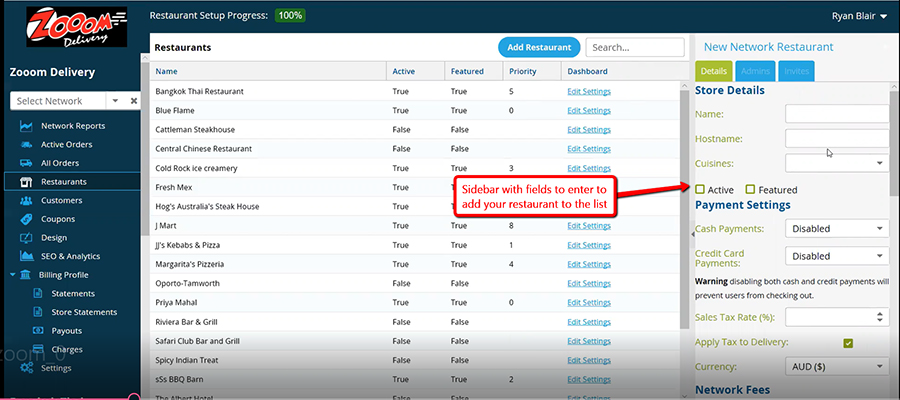
Adding restaurant details
Restaurant name
Just add the simplest form of your restaurant name – no tag lines or extensions
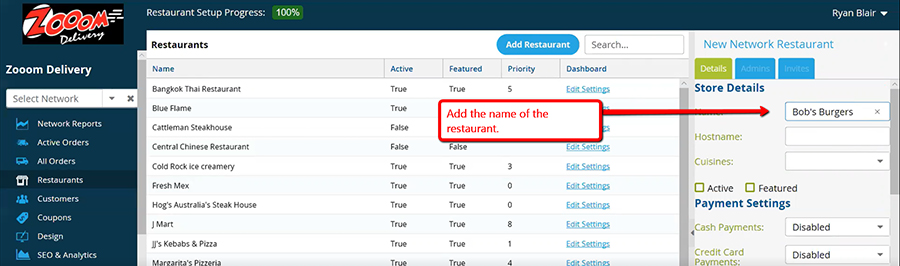
Cuisine type
Click the field and a drop-down menu will come up. Select the foods which apply to your restaurant.
Cuisine type Click the field and a drop-down menu will come up. Select the foods which apply to your restaurant.
Initial sales presentation
Once you have booked the sales meeting – organise your presentation
Based on role play videos
The text below is a loose transcript of the presentation.
A. Prepare the presentation kit
When you go to an Initial Sales Presentation for a restaurant you will need to take a presentation kit which must include:
- A smart phone or small tablet loaded with the App
B. Making the presentation
1. Part 1 – Introduction See the video for Part 1
Hi Frederick Thank you for meeting with me and I appreciate your giving me your precious time between the…
2. Part 2 – Demonstrate the software See the video for Part 2
So, first things first…
We make ordering easy to the customers with our app……
3. Part 3 – Discuss how payments are made See the video for Part 3
Etc…
4.04.03 Making Pitta Bread
How to make a Pitta Bread
Smart operating procedure
Equipment
Greaseproof paper Toaster
Method
Prepare and toast the bread
Place greaseproof paper on counter Place Pitta Bread in toaster
Press button on timer and wait for timer to ring when br is done
Remove bread from toaster an tu off timer and place bread on the paper leaving room at the top fa folding later
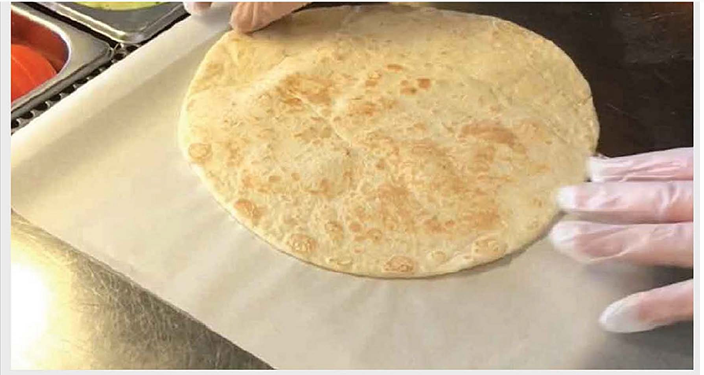
Add the contents to the kebab
Place an ampie handful of lettuce on the brea
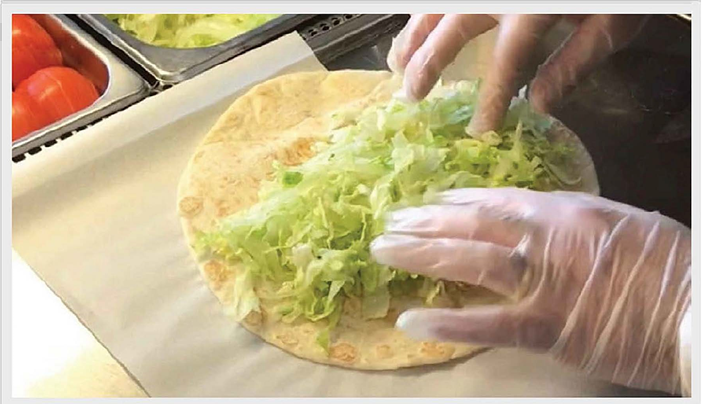
Place tomato diagonally over the lettuce
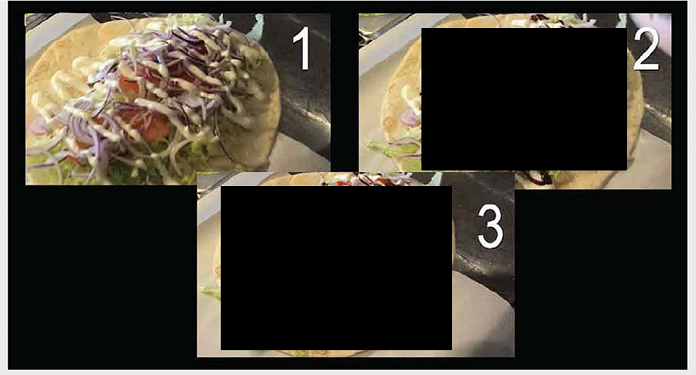
Call for the meat and control the amount you take
A portion is one big tong full

Fold the bread over the contents
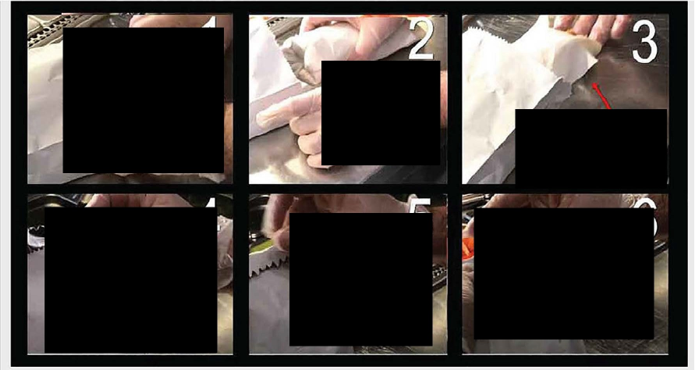
Safely setting up an extension ladder
One of the most important lessons for high cleaning
1. Set the ladder up at the correct angle
The ladder should be at a 75-degree angle so the ladder cannot slip out from under you
There are two ways to make sure the ladder is set up correctly
Technical specifications
For each 4 metres of height – the ladder should be set 1 metre from the wall
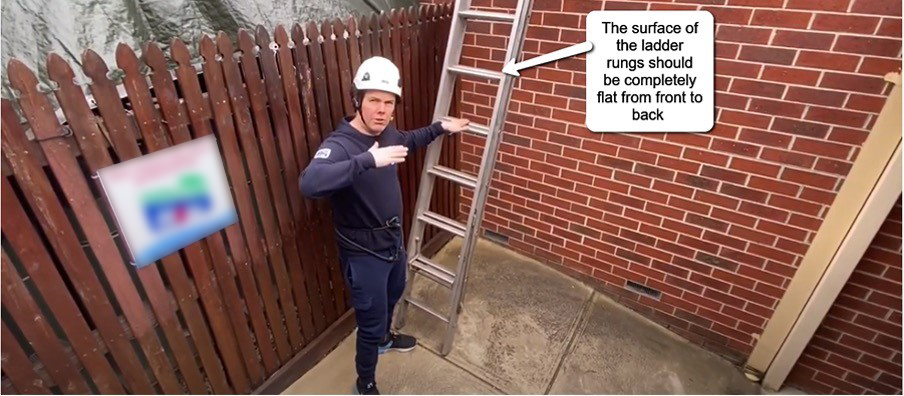
Quick visual specifications
The D-rungs on the ladder will be horizontal if the ladder is correctly set up
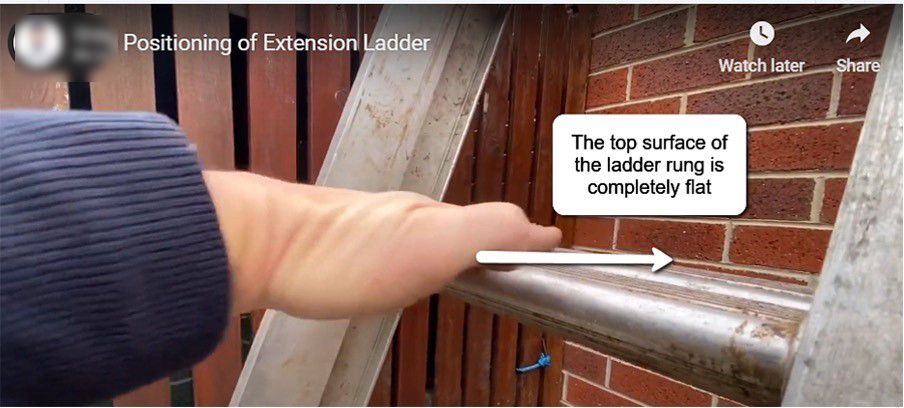
This rule applies to all ladders
Including small step ladders
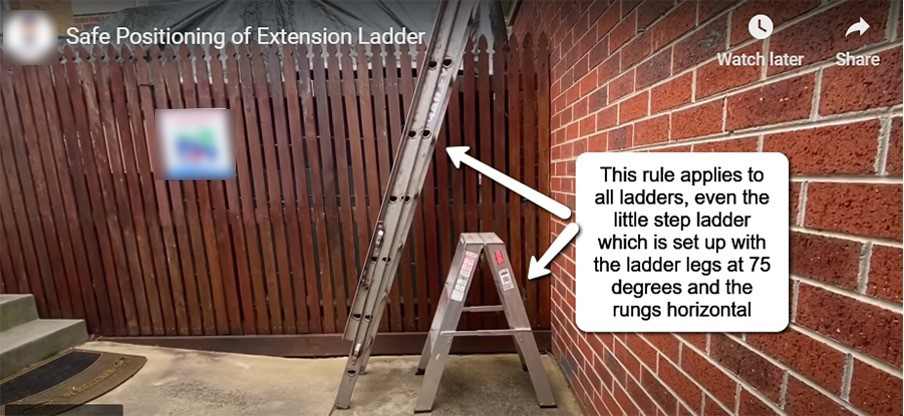
2. The ladder must be straight vertically
The ladder must be straight up and down
3. The top must be 1 meter above the top of the landing
For this job, the landing is the gutter
The 1 meter above the landing is so you have something to hold onto when you step onto the roof
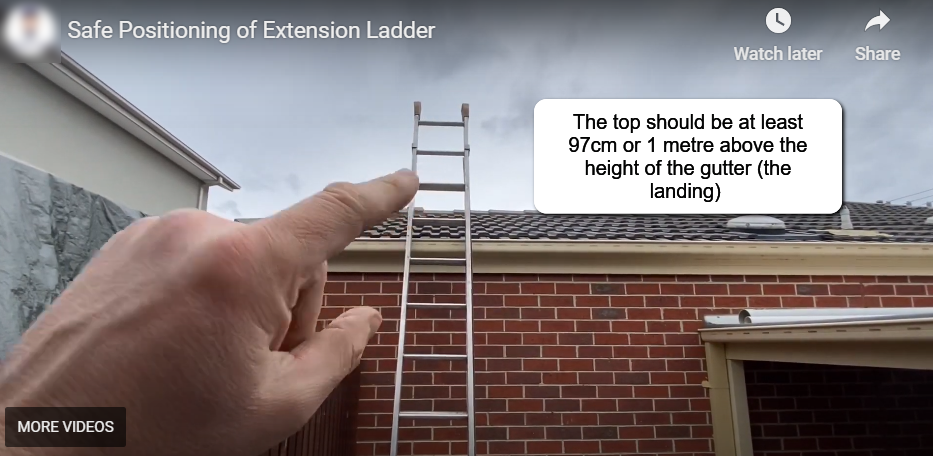
4. Feet of the ladder must be rubber
So, they are non-slip
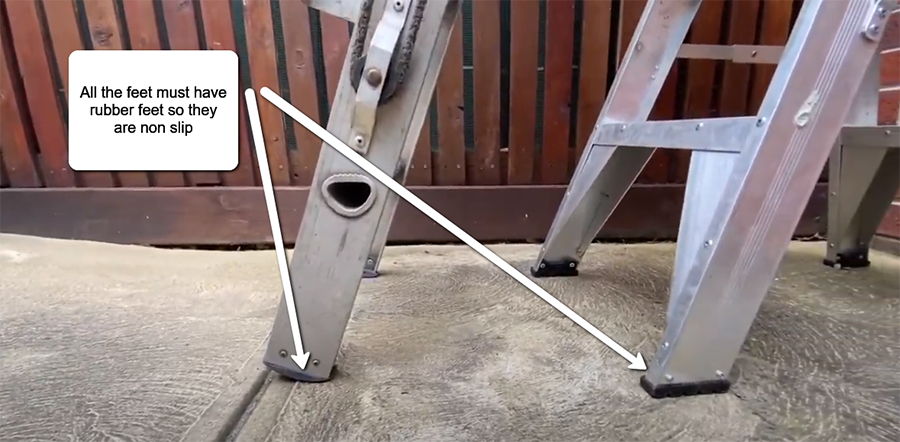
3.08.03 Lemon preparation for calamari
How to prepare citrus wedges for service with calamari
System Details
Equipment Chopping board Cleaver knife Gloves
Ingredients Lemons
Method Put food preparat ion gloves onto clean hands first Wash the lemons with water Place the lemons on a clean chopping board Cut the lemon in half
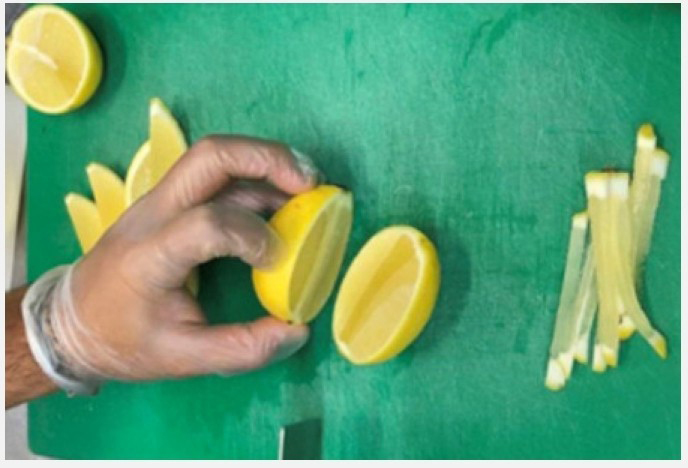
And then into quaters
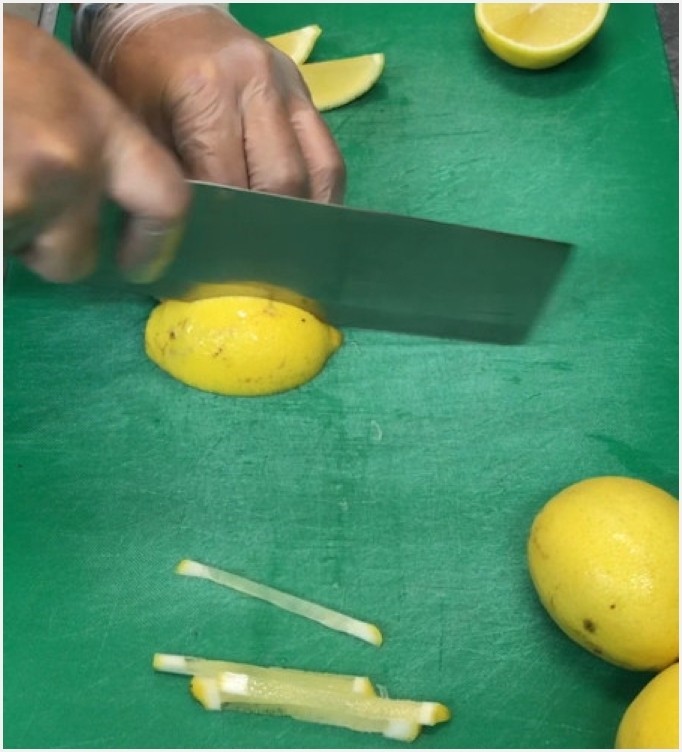
Then eighths but not all the way through
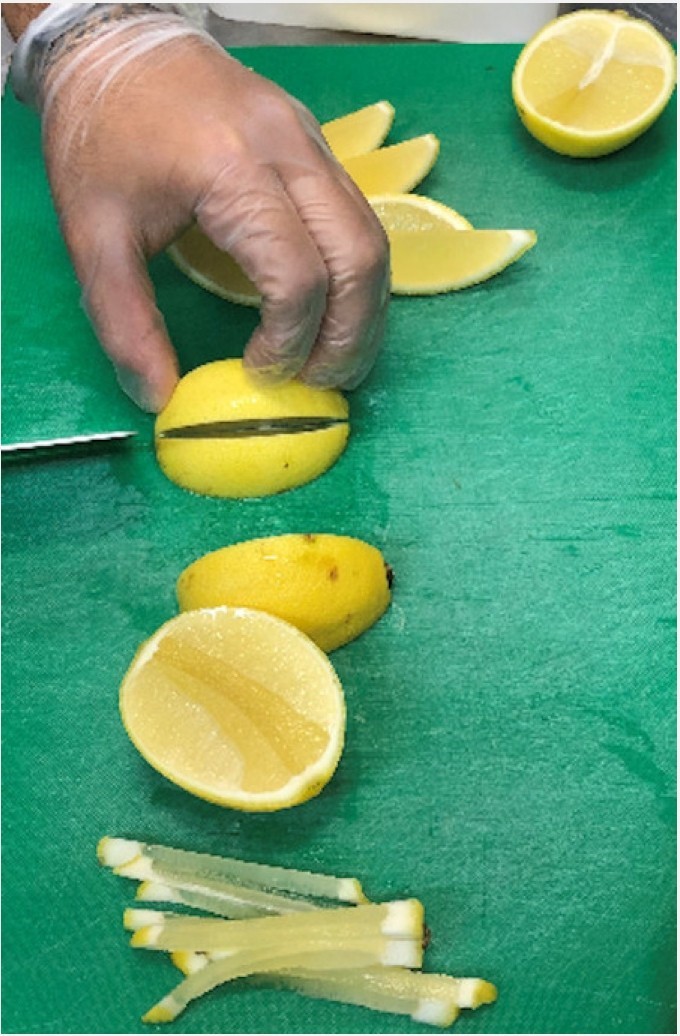
Turn the wedge to remove the core off the second eighth

You will end up w ith eight evenly and neatly sliced wedges from each lemon.
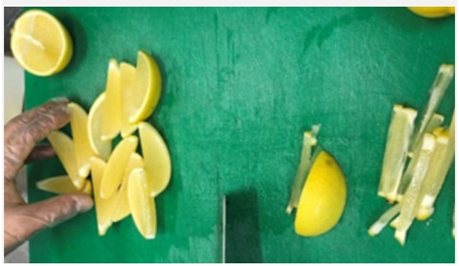
Put the wedges into a steel container and cover
Put the container into the service fridge
5.02.03 Setting up the restaurant web page
Each restaurant signed on will have a web page listing their takeaway menu with each dish linked to the Restaurant Ordering App
Smart operating procedure
How to add a new restaurant into the system
Go to the Dashboard and see Restaurants in the list in the left sidebar
Click on that to open the list of restaurants in the Zooom network
Then click on the blue button in the top right hand corner
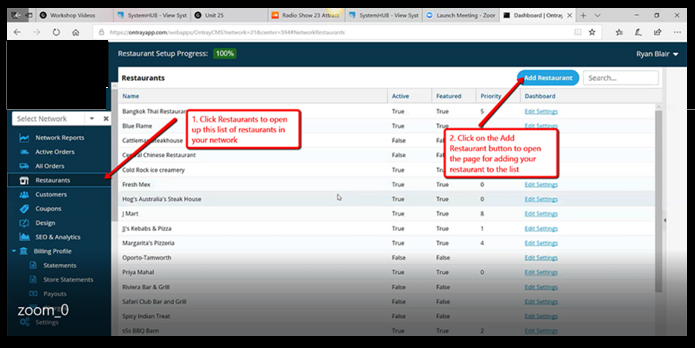
The right sidebar will come up giving you the list of fields you need to fill to add your restaurant to the list.
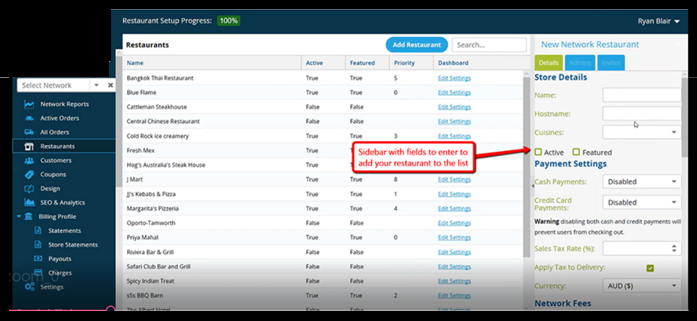
Adding restaurant details
Restaurant name
Just add the simplest form of your restaurant name – no tag lines or extensions
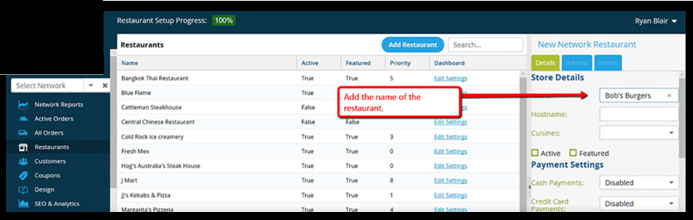
Cuisine type
Click the field and a drop-down menu will come up. Select the foods which apply to your restaurant.
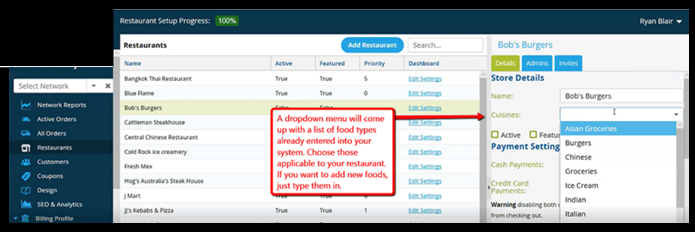
Food types added.
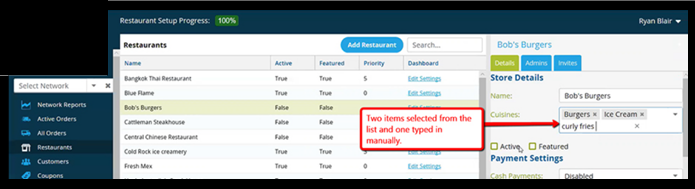
Active and Featured boxes are left until the web page is ready to make live
Zooom Delivery does not accept cash so the box is left disabled
Sales Tax Rate is not applicable in Australia
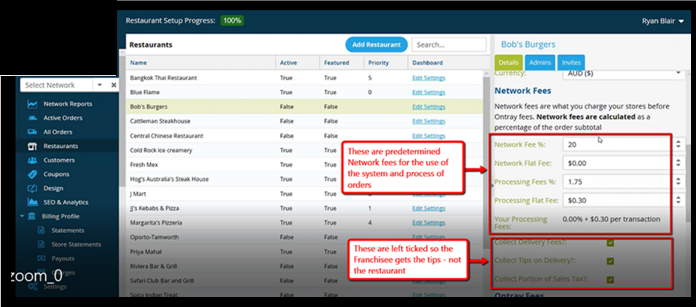
Network fees are applied to all orders to cover the use of the network and processing of the orders
The Delivery fees and tips are left ticked so the Franchisee receives the tips rather than the restaurants
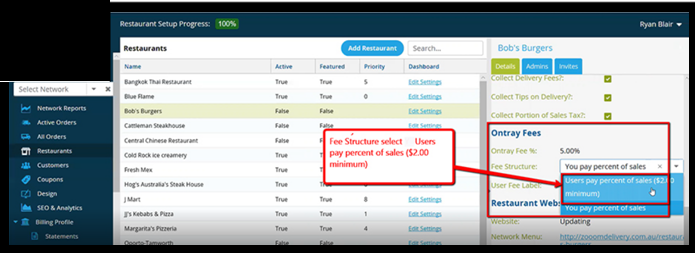
Users’ Fees
Click in the box so the drop down comes up and select User pays
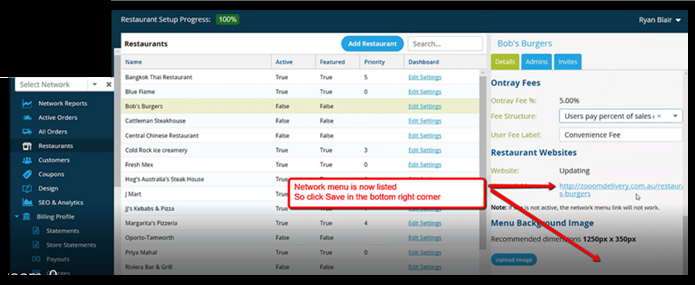
The network menu will now be listed so click Save in the blue button in the bottom right hand corner of the screen
-
Policy overview – Culture of ‘Your Business Name’
Your Business Name is a professional business providing our customers seriously good ‘product’, great service, and a wonderfully warm and vibrant experience.
Our Vision
Your Business Name is a professional business with a bold vision to be the world’s favourite destination for food lovers.
It is important that the currently recognised values of great customer service lead to us becoming the world’s favourite destination for serving everyone the most delicious, fresh dishes ever experienced.
This vision is embodied in our brand and the way we conduct business.
Importance of protecting the brand
While great branding is important for any business it is essential for a franchised business. It is the brand which is recognised by your customers.
- So, it is essential that every franchise outlet protects brand integrity
- Looks the same
- Feels the same
- Operates the same with the same high level of customer service
- Has the same signage and is maintained to the high standards of the whole organisation
You will maintain the way your outlet looks, operates, and feels by providing a number of things.
Great Customer Service
Your Business Name gives a professional service of the highest quality and is conducted:
- Efficiently
- Courteously
- On time
3.02.01 Managing restaurant systems
Training restaurant managers and staff to use the Delivery system is an ongoing task
The Restaurant Services Department is responsible for working with restaurants to:
1. Set up menu pages on the Delivery website and add the initial menu items
Instructions on how to set up the initial web page for a restaurant are given in Section 5.02.03 Setting up the restaurant web page and Section 5.02.04 Setting up the Driver’s App
2. Train restaurant key staff how to manage takeaway orders on the Delivery ordering system
Instructions on how to train restaurant staff on how to manage their Delivery ordering system are given in Section 5.02.02 Restaurant POS ordering
3. Train restaurant key staff how to make changes to menu items on the website when needed
The instructions in Section 5,02.04 Setting up and changing menus give the foundation on how to add items and make menu changes. You need to underlive workshop demonstration.
Leave a copy of the Manual giving brief instruction on how to complete these tasks.
4. Provide assistance to restaurant managers and staff
Provide assistance when restaurants ask or when problems occur for:
- Making changes to menus
- Train other staff how to use the ordering and web page systems
- When things go wrong
5. Look after the relationship
Keep in touch with restaurant managers and staff to make sure they are happy with the system and the Delivery service.
Visit restaurants once a month or so to make sure everything is working as it should.
If restaurants contact you to discuss issues when things go wrong, contact them immediately and visit the restaurant for a face-to-face meeting to resolve the issues.
Section Overview – Summary of steps in initial sales presentation
How to set up and conduct a sales meeting, to demonstrate the Your Business Name system which can be used by the restaurant to sell delivered takeaway meals
Sales to restaurants are managed by the Restaurant Services Manager.
The sales process to restaurants is as follows:
- Encourage restaurant decision makers to set up a meeting time to present your proposal
- At the meeting, present our services to decision makers
- Make a follow up call to close the sale
There is a very clear step by step process we follow at Your Business Name which has been carefully tested over a long time.
This process is outlined in Sections 3.02.02, 3.02.03 and 3.02.04 outlined below.
The steps involve:
Section 3.02.02 Setting up the meeting
- How to approach restaurants to set up an initial sales presentation
Section 3.02.03 Initial sales presentation to restaurants
- Make sure you have the kit with you Demonstrate:
- Explain
- How customers place takeaway orders using the Your Business Name ordering app
- How you accept your orders
- How you can process your orders
- The dashboard which gives you summaries of all the information
- Discuss the costs involved (this must be the last thing presented)
Section 3.02.04 Follow up calls
Outlines how to make follow up calls to confirm a sale and close the deal
-
Example 1 - Changing the EFTPOS paper roll when it runs out
-
Example 2 - Closing the tills
-
Example 3 - Confirm Bookings
-
Example 4 - Cucumber sliced for the bar
-
Example 5 - How to add a new restaurant into the system
-
Example 6 - Initial sales presentation
-
Example 7 - Making Pitta
-
Example 8 - Safely setting up an extension ladder
-
Example 9 - Slicing lemon
-
Example 10 - IT using screenshots
Changing the EFTPOS paper roll when it runs out
The EFTPOS paper roll can run out at any time so it is important to know how to easily replace it
EFTPOS runs out of paper
When the machine shows – OUT OF PAPER
You need to replace the paper roll
1. Press the first button – See image below – push here
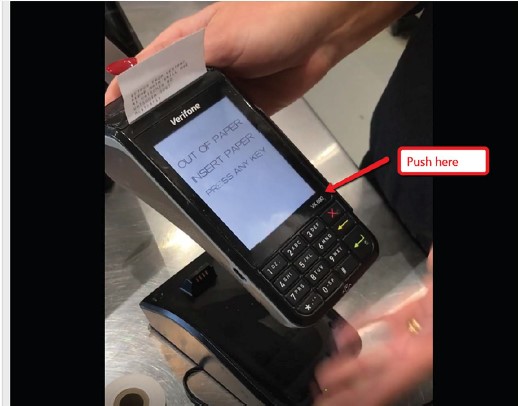
2. List the lever at the back of the machine
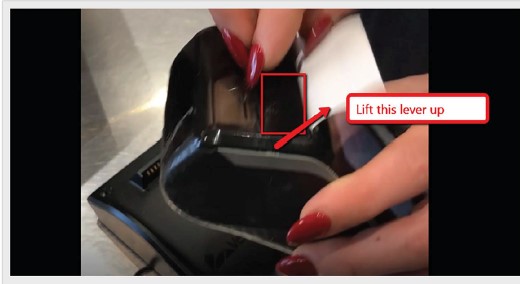
3. Remove the old roll
4. Take a new roll and undo the secured end
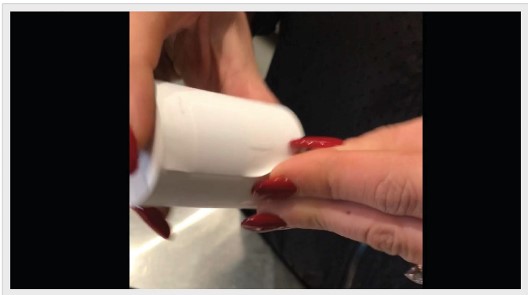
5. Put the new roll in the right way round with the paper coming up from the back
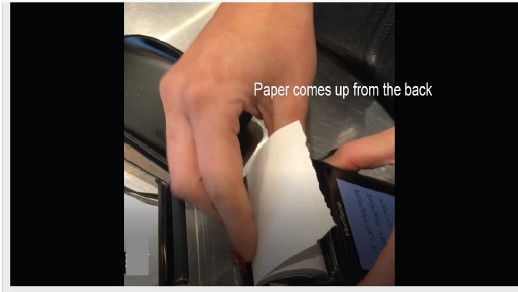
6. Pull the paper towards you so it is long enough
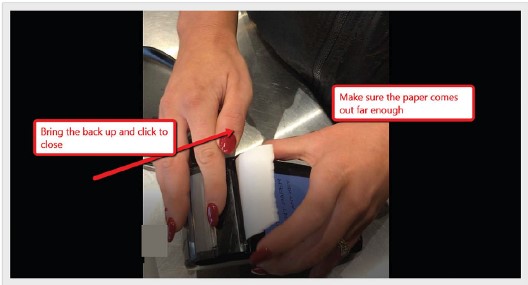
7. Close the back
8. Push the X button again and it will be ready to go
Record the totals for each EFTPOS machine separately as El and E2 as required
Add the tota ls up and put this amount into the Totals column
3.23.3 FOH Closing the cash till
How to close the cash till
System Details
1. Do a cash count
Open the till and do a cash count of all the cash in the till
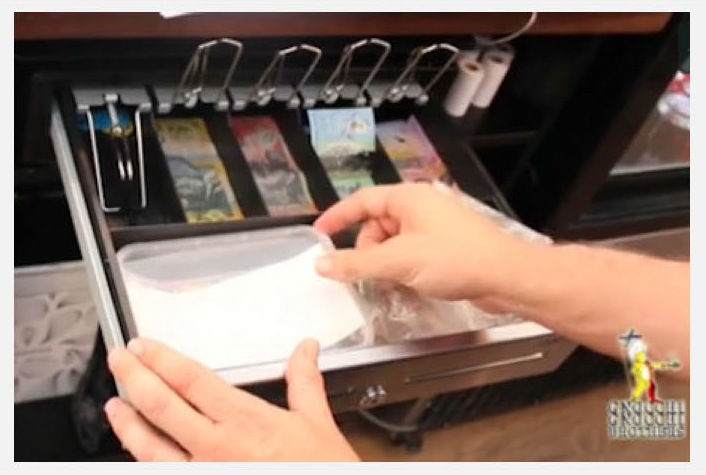
2. Set aside the float for the next day Leave cash for the next day’s float in the till In this case the float is $300
3. Set aside surplus cash
Any surplus cash over $300 is put into the Sweep Box in the till
This surplus is banked the following day
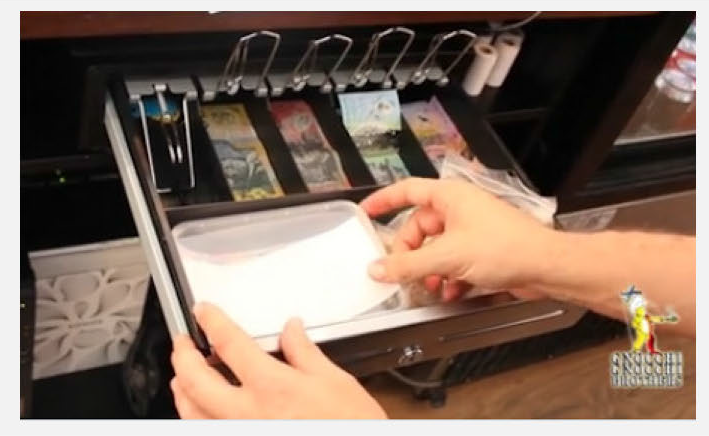
4. Fill out the Data Sales Sheet
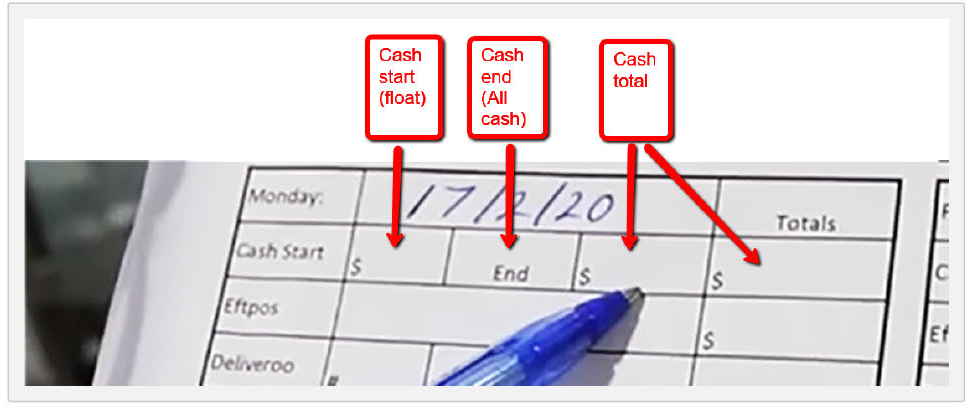
Note the cash start which is the $300 float that was there at the beginning of the day
Note the cash end which is all the cash in the till including the $300 cash float
Deduct the float amount from the cash end amount (assume all the cash in the till is $500)
The balance after the float amount is deducted is the cash total for the day ($200) and is noted in the last box and the Totals column
3.23.4 Closing Takeaway POS
Closing the Takeaway order systems
System Details
Settle the Takeaway POS machines
1. Phone and Walk In orders
Phone and Walk in Takeaway orders are calculated as part of the Front of House reconciliation and do not need to be taken into account here. You willjust be recording Online sales and Delivery Partner sales
2. Online W IX orders
Go to the computer
- Click All Orders on the left hand menu
- Note the:
- Number of orders
- Total amount taken
- Record these in the Data Sales Sheet
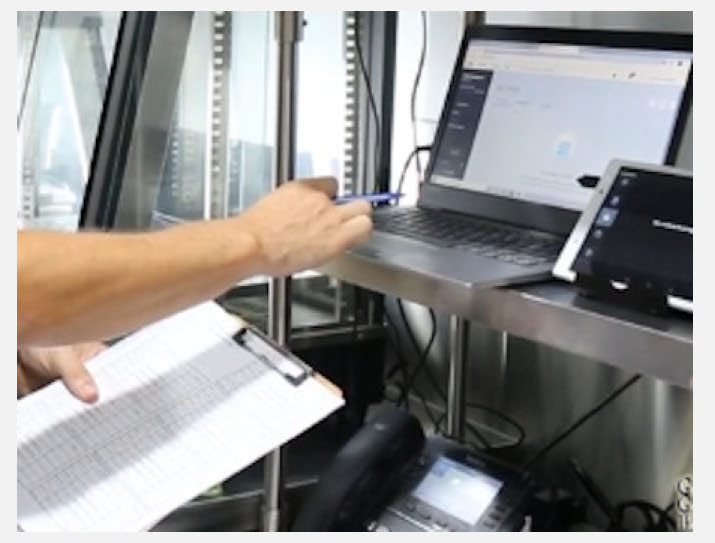
Fill in the Data Sales Sheet
- Record the number of orders taken
- Record the total amount of money taken
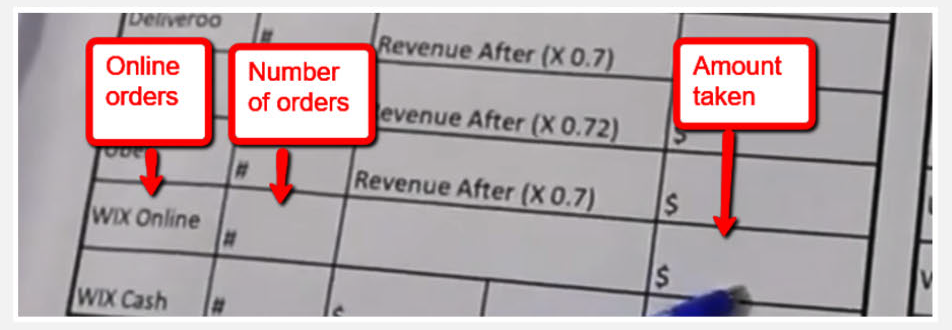
3.Delivery systems
Generally uses the delivery services from three Delivery Partners
- Uber Eats
- Deliveroo
- Menu Log
Each Partner will have their own computer system and you must record the day’s takings for each.
Access each report
Go to each computer
- Select order history
- Select today’s date

A report will come up on screen showing:
- The number of orders taken
- The total revenue taken
Record the results in the Data Sales Sheet
- Write the number of orders taken
- Then record the amount of money taken less the amount of money deducted by each Delivery Partner for the use of their serv ices
- It is very important to note down the correct total taken
- You have to calculate correct total which is the revenue made less the commission take by our Delivery Partners which is 30 percent or so.
- Take the total figure for the night and multiple it by 0.7 or 0.72 as shown on the Data Sales Sheet to give 70% of the total number
- Record the 70% of the revenue as our takings
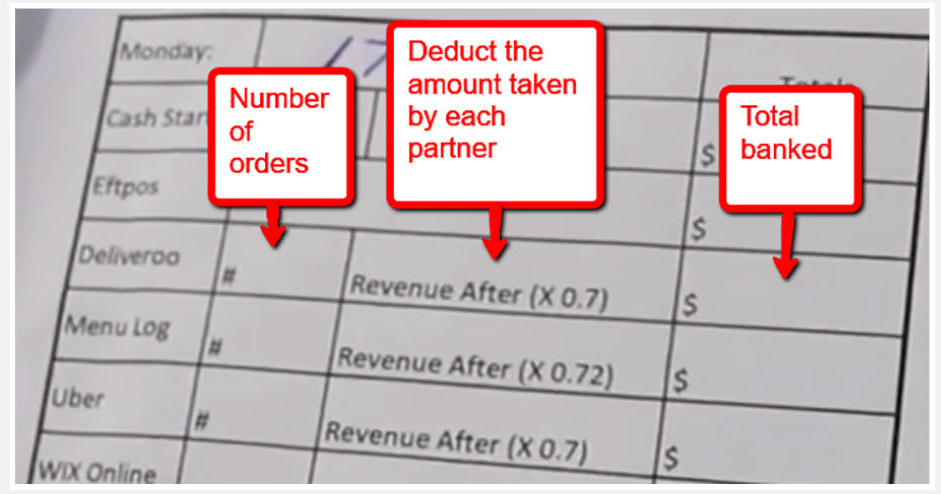
Make sure you settle each of the three systems
Do the same for all three systems, Uber Eats, Menulog and Deliveroo
3.23.5 Finalising the takings for the day
Total the Totals for each platform to get the takings for the day
System Details
Total the amounts recorded
1. Check
Check all takings from all platforms have been settled and recorded
On the sheet form there are boxes for:
Cash
- Start and finish
- Total
Total EFTPOS
- Have all machines been settled and totalled
Have all machines been settled and totalled Delivery systems
- Have all numbers of orders and total takings been noted with the commission taken out
The WIX online system
- Have the number of orders and total takings been noted
2. Work out the total day’s takings
Tally up the numbers in the Totals column and the total will be the final count of the knight
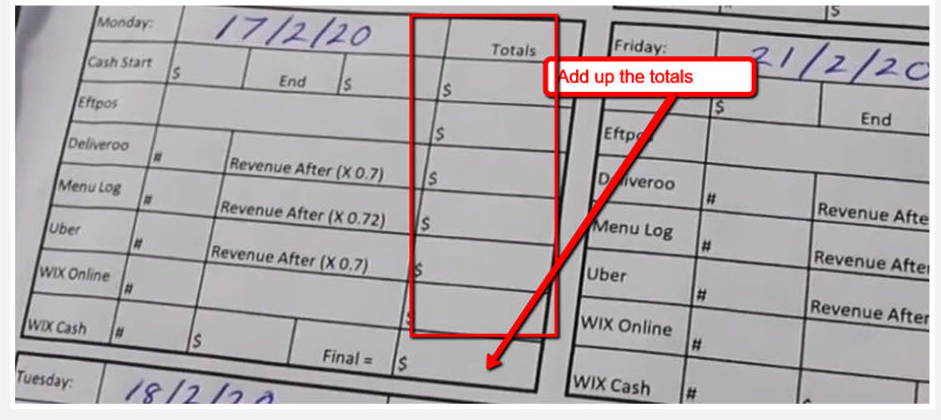
Supporting Notes
UPDATE:
Taking sheets are still used however this is now done in soft copy on google sheets. All other procedures remain the same.
3.17.5 Confirm Bookings and prepare the daily run sheet
Check phone messages left overnight and call customers to confirm bookings and then make up the daily run sheet
Videos
System Details
1. Chec k the phone messages
Customers calling for reservat ions select option 2 and leave a message
To check for messages. pick up the receiver and enter the code
Check each message
Record each booking and message in the reservations diary on the counter above the phone.
Write down the ir:
- Name
- Phone number
- Message
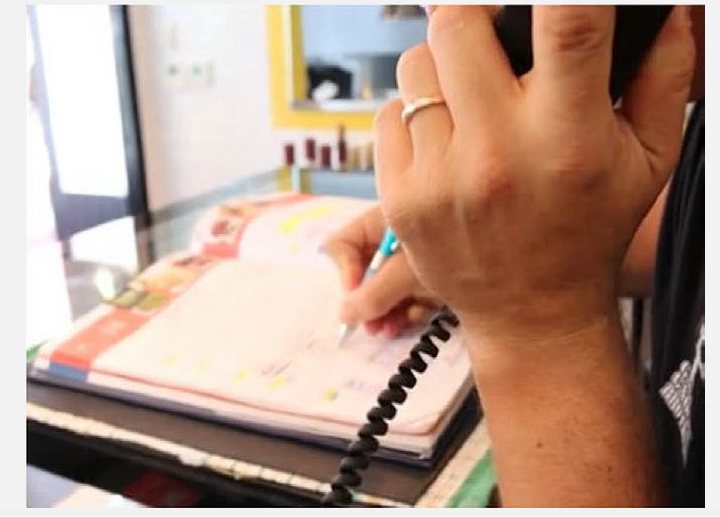
Call customers to confirm bookings
Once messages have been recorded in the reservations diary, call customers back to let them know their message has been heard and to confirm the booking
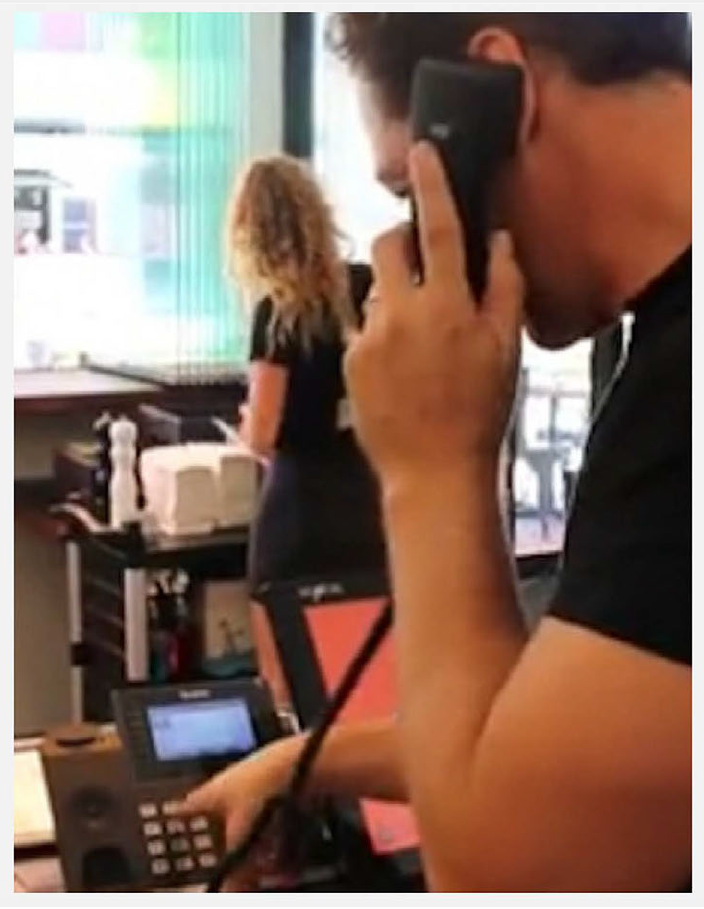
Adjust the booking in the reservations book if necessary.
Make up the Daily Run Sheet
Once all bookings have been recorded in the diary, make up the daily run sheet.
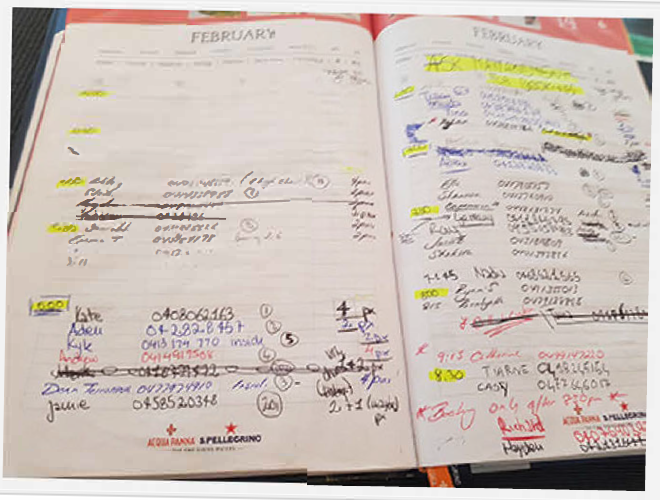
The reservation diary notes become very messy so, to help the front of house supervisor manage the day, make up a neat and easy to follow Reservations Run Sheet like the one below
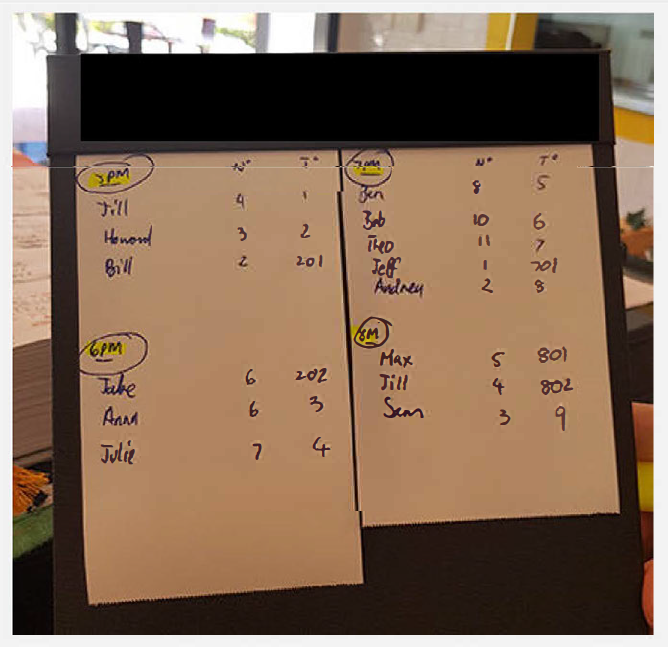
The Daily Run Sheet identifies:
- The time customers w ill be arriving
- The size of each group
- The table number allocated to the group
This way the restaurant will be organised for the night ahead and the supervisor will know which tables will be available for other bookings or walk in customers
3.17.6 Quick pre-service team briefing for the Front of House team
To ensure everyone knows what to expect
System Details
At the start of each service there is always a Team Meeting with the Chef and the Front of House Supervisor
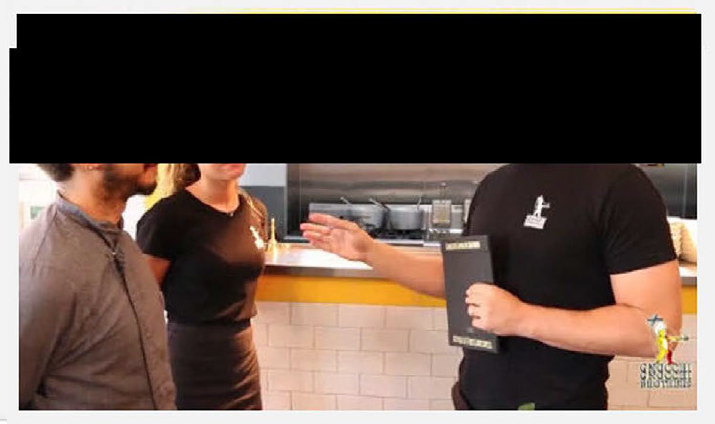
The purpose of the meeting is to prepare for the night ahead so everyone expects the same level of service
- Go through the bookings for the evening
- Note any special requests such as dietary requirements or birthdays
- Ask if there are any problems with providing the service needed
Cucumber sliced for the bar
Cucumbers sliced ready to put into garden salad and other mixes
Equipment
- Chopping board
- Knife
- Silver tin
- Gloves
Ingredients
- Cucumber
Method
- Cut the cucumber into quarters lengthwise
- Cut the ends off the cucumber
- Cut the cucumber in half lengthwise
- Remove the plastic wrap from each half
- Cut each half into half again lengthwise to create four quarters
- Remove the seeds
- Using the knife to slide when the centre of each quarter, remove the seeds from the cucumber

- Using the knife to slide when the centre of each quarter, remove the seeds from the cucumber
- Slice the cucumber
- Each quarter ins now ready to slice into diagonal slices

- The slices should look like this

- Each quarter ins now ready to slice into diagonal slices
- Store and date the slices ready for use
- Put the slices into the tin
- Cover with Glad wrap or cling film
- Date the film
- Put into the fridge
How to add a new restaurant into the system
- Go to the Dashboard and see Restaurants in the list in the left sidebar
- Click on that to open the list of restaurants in the Business network
- A new window will open
- Click on the blue button in the top right-hand corner.
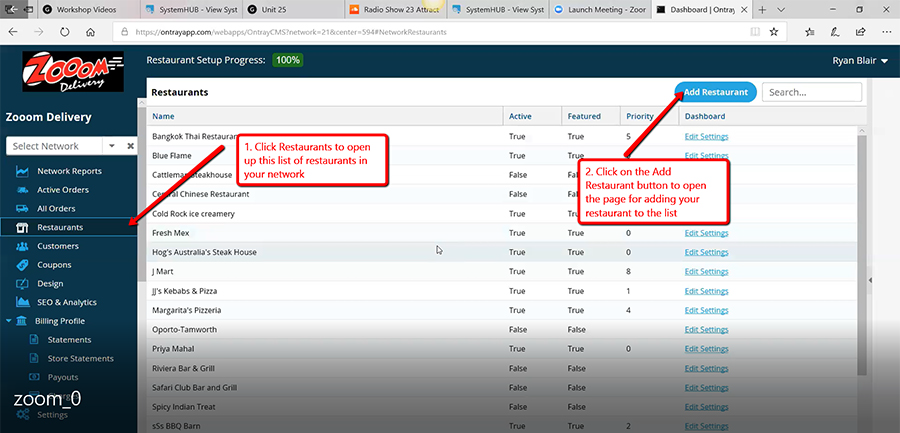
The right sidebar will come up giving you the list of fields you need to fill to add your restaurant to the list.
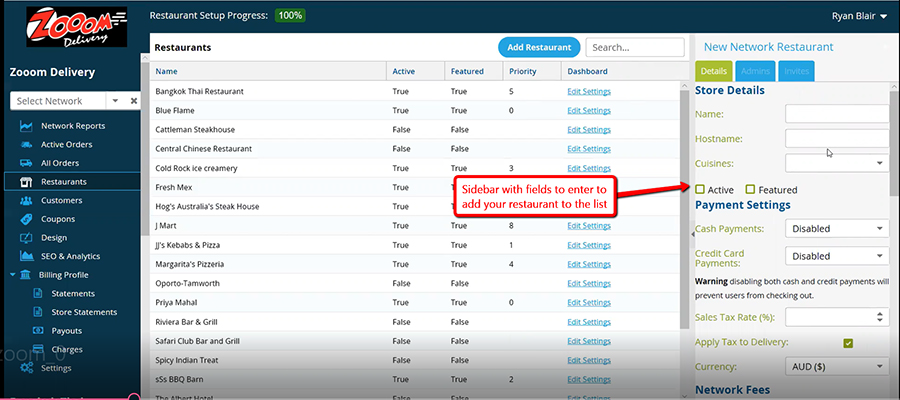
Adding restaurant details
Restaurant name
Just add the simplest form of your restaurant name – no tag lines or extensions
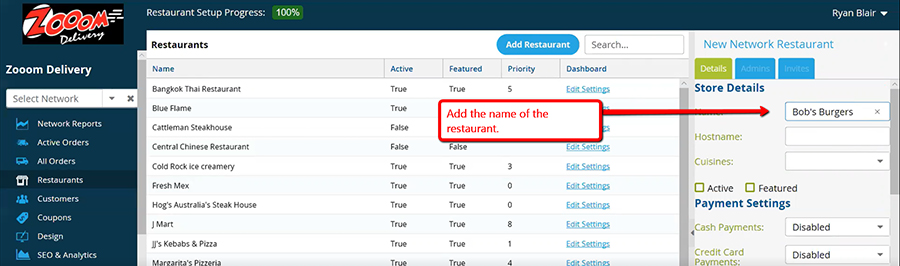
Cuisine type
Click the field and a drop-down menu will come up. Select the foods which apply to your restaurant.
Cuisine type Click the field and a drop-down menu will come up. Select the foods which apply to your restaurant.
Initial sales presentation
Once you have booked the sales meeting – organise your presentation
Based on role play videos
The text below is a loose transcript of the presentation.
A. Prepare the presentation kit
When you go to an Initial Sales Presentation for a restaurant you will need to take a presentation kit which must include:
- A smart phone or small tablet loaded with the App
B. Making the presentation
1. Part 1 – Introduction See the video for Part 1
Hi Frederick Thank you for meeting with me and I appreciate your giving me your precious time between the…
2. Part 2 – Demonstrate the software See the video for Part 2
So, first things first…
We make ordering easy to the customers with our app……
3. Part 3 – Discuss how payments are made See the video for Part 3
Etc…
4.04.03 Making Pitta Bread
How to make a Pitta Bread
Smart operating procedure
Equipment
Greaseproof paper Toaster
Method
Prepare and toast the bread
Place greaseproof paper on counter Place Pitta Bread in toaster
Press button on timer and wait for timer to ring when br is done
Remove bread from toaster an tu off timer and place bread on the paper leaving room at the top fa folding later
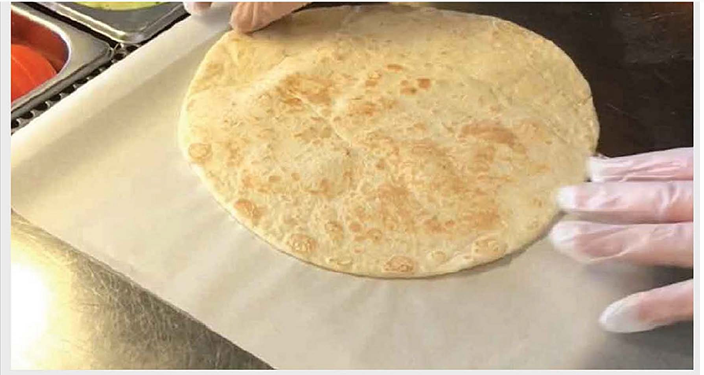
Add the contents to the kebab
Place an ampie handful of lettuce on the brea
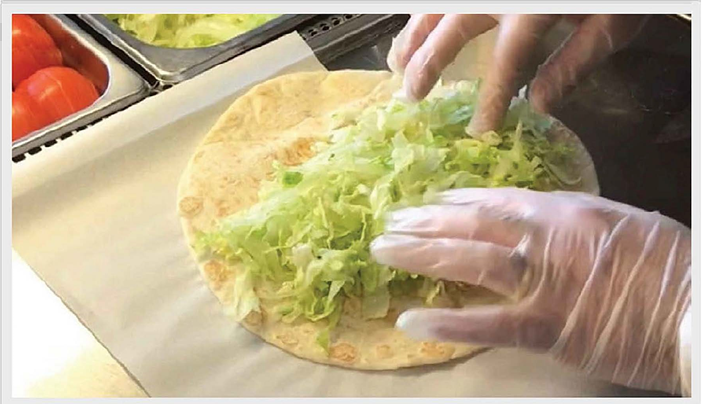
Place tomato diagonally over the lettuce
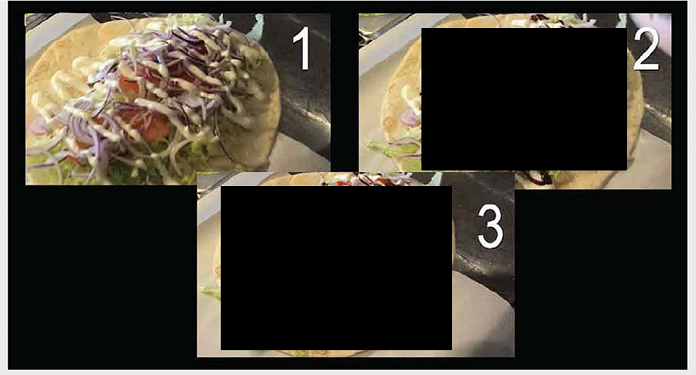
Call for the meat and control the amount you take
A portion is one big tong full

Fold the bread over the contents
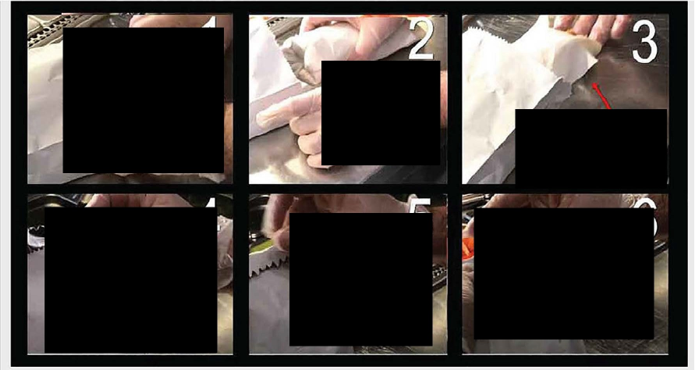
Safely setting up an extension ladder
One of the most important lessons for high cleaning
1. Set the ladder up at the correct angle
The ladder should be at a 75-degree angle so the ladder cannot slip out from under you
There are two ways to make sure the ladder is set up correctly
Technical specifications
For each 4 metres of height – the ladder should be set 1 metre from the wall
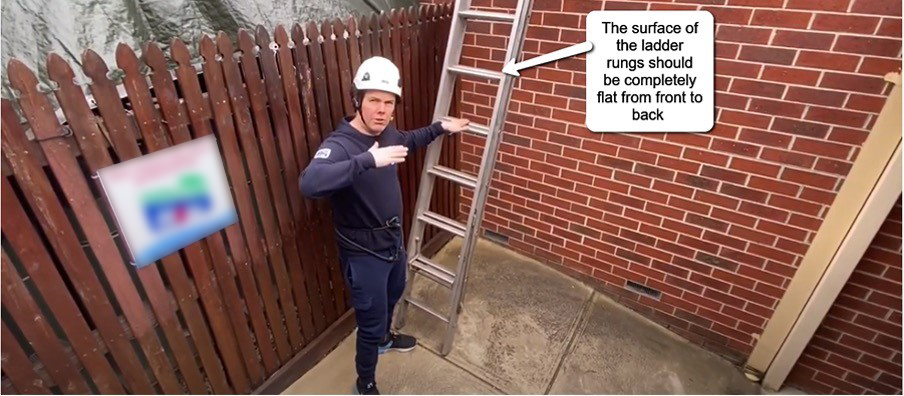
Quick visual specifications
The D-rungs on the ladder will be horizontal if the ladder is correctly set up
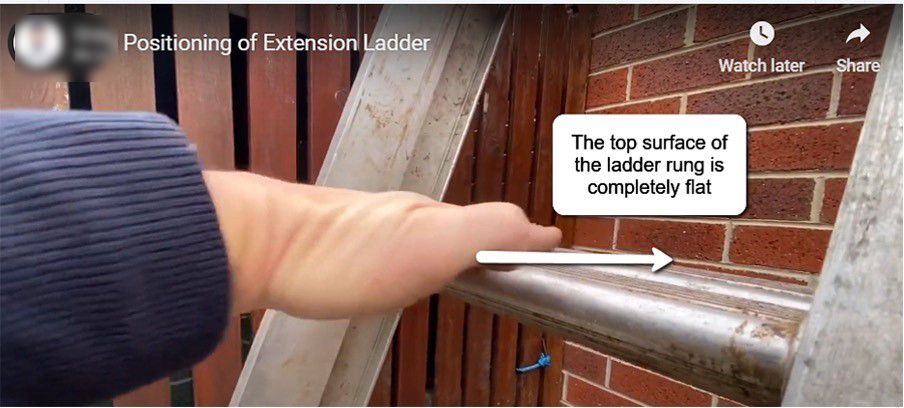
This rule applies to all ladders
Including small step ladders
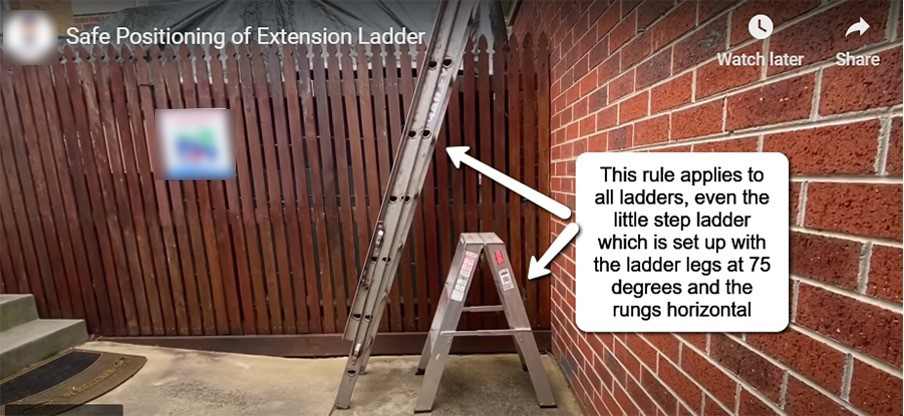
2. The ladder must be straight vertically
The ladder must be straight up and down
3. The top must be 1 meter above the top of the landing
For this job, the landing is the gutter
The 1 meter above the landing is so you have something to hold onto when you step onto the roof
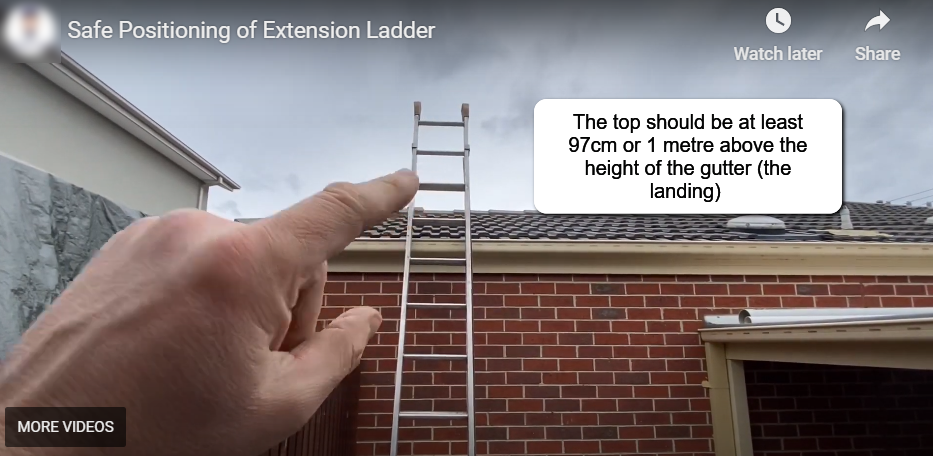
4. Feet of the ladder must be rubber
So, they are non-slip
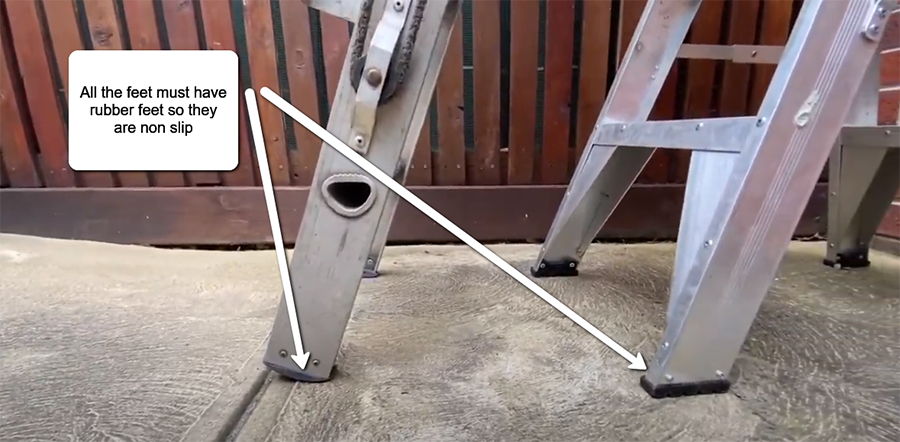
3.08.03 Lemon preparation for calamari
How to prepare citrus wedges for service with calamari
System Details
Equipment Chopping board Cleaver knife Gloves
Ingredients Lemons
Method Put food preparat ion gloves onto clean hands first Wash the lemons with water Place the lemons on a clean chopping board Cut the lemon in half
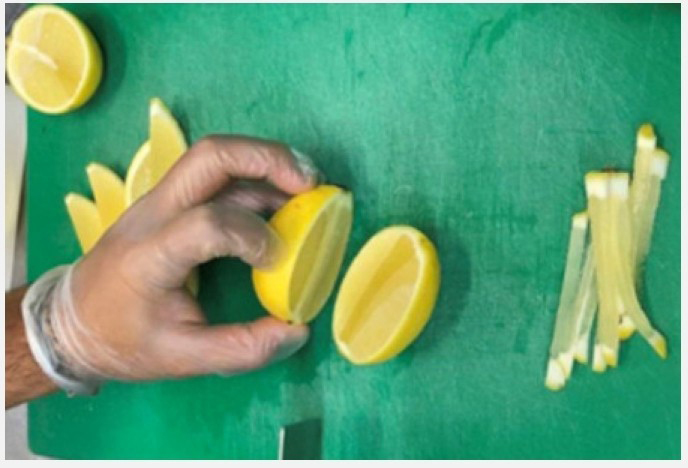
And then into quaters
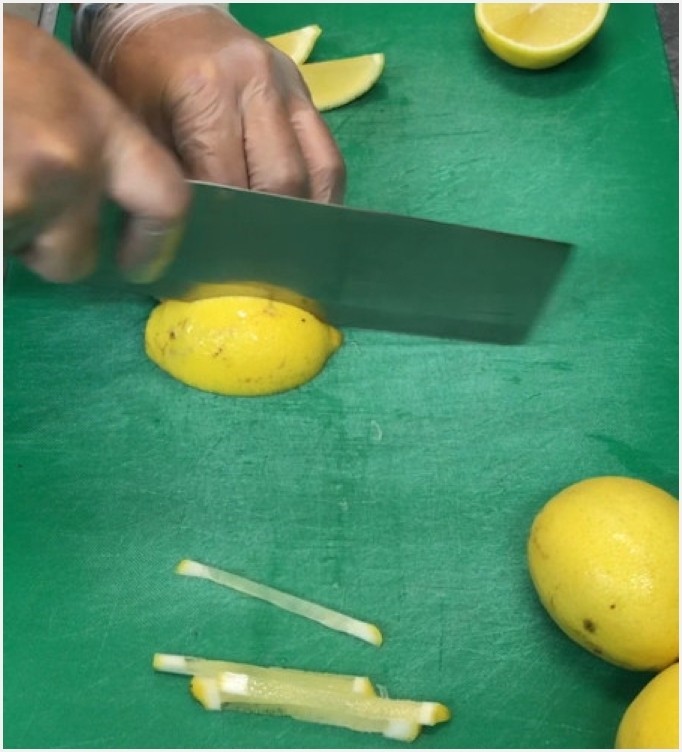
Then eighths but not all the way through
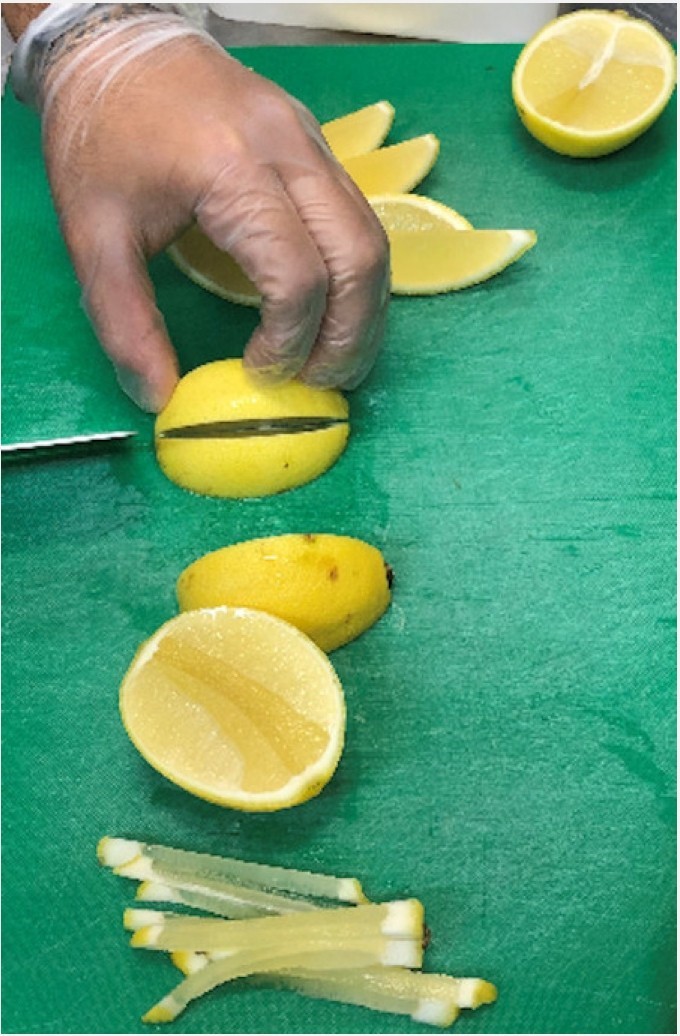
Turn the wedge to remove the core off the second eighth

You will end up w ith eight evenly and neatly sliced wedges from each lemon.
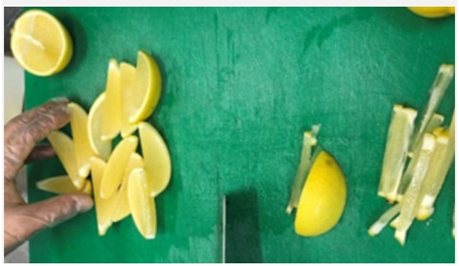
Put the wedges into a steel container and cover
Put the container into the service fridge
5.02.03 Setting up the restaurant web page
Each restaurant signed on will have a web page listing their takeaway menu with each dish linked to the Restaurant Ordering App
Smart operating procedure
How to add a new restaurant into the system
Go to the Dashboard and see Restaurants in the list in the left sidebar
Click on that to open the list of restaurants in the Zooom network
Then click on the blue button in the top right hand corner
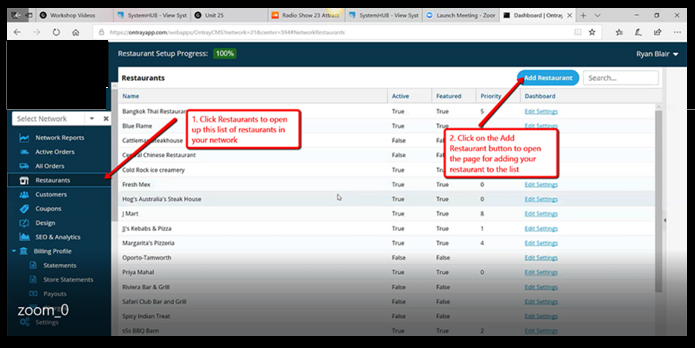
The right sidebar will come up giving you the list of fields you need to fill to add your restaurant to the list.
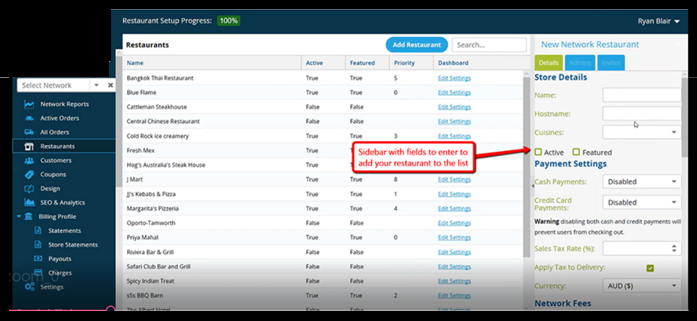
Adding restaurant details
Restaurant name
Just add the simplest form of your restaurant name – no tag lines or extensions
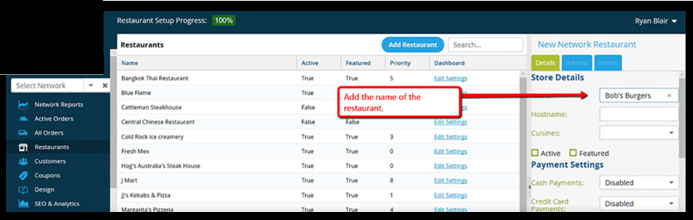
Cuisine type
Click the field and a drop-down menu will come up. Select the foods which apply to your restaurant.
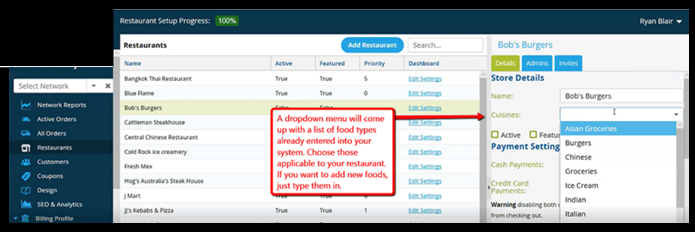
Food types added.
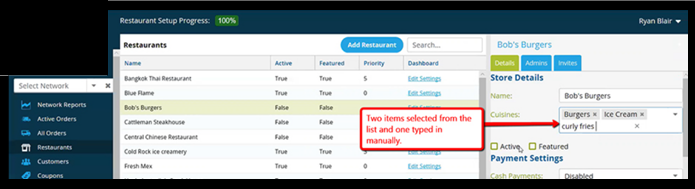
Active and Featured boxes are left until the web page is ready to make live
Zooom Delivery does not accept cash so the box is left disabled
Sales Tax Rate is not applicable in Australia
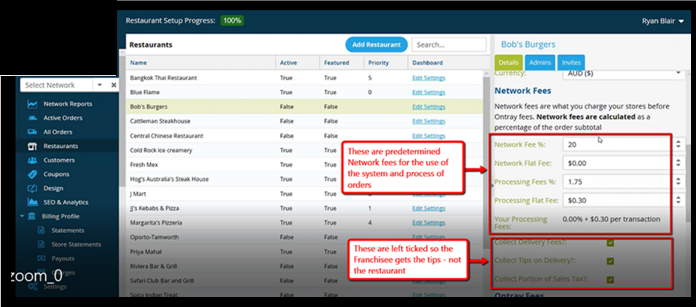
Network fees are applied to all orders to cover the use of the network and processing of the orders
The Delivery fees and tips are left ticked so the Franchisee receives the tips rather than the restaurants
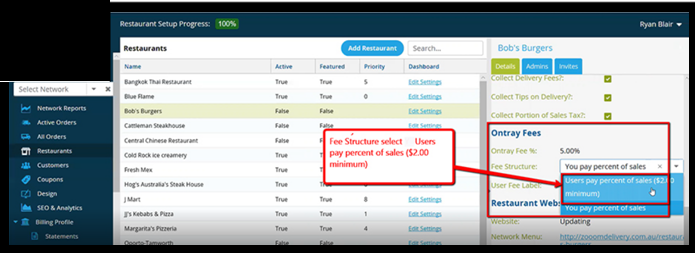
Users’ Fees
Click in the box so the drop down comes up and select User pays
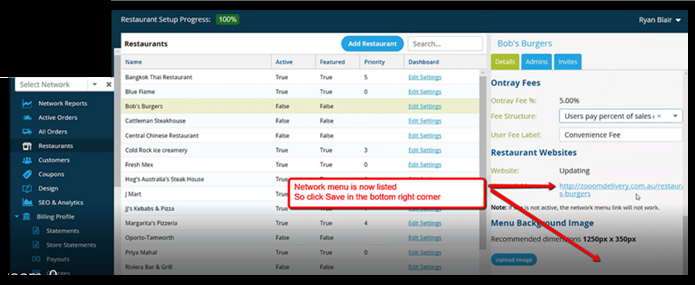
The network menu will now be listed so click Save in the blue button in the bottom right hand corner of the screen
Contact Us Today
To find out more
Our approach is straightforward, orderly and hands on and our Step-by-Step process grows the asset you want
Address:
101 John Lund Drive, Hope Island, Queensland 4212
Contact Number:
Follow Us:
We believe in doing business… …for good
Our quest is to continue to help business owners who want to grow their business into a more valuable asset.
We do this through a number of our enterprises.
Through Systems2Grow we help business owners who want to grow their business into a more valuable asset through restructuring and systemising the business so. The team of expert advisors at Systems2Grow® does this this through our simple three step Systems Success Path which can be delivered in many different ways to suit you. The result – our members implement fast and get everything they need to succeed all in one place. Click here to join our inspiring community of entrepreneurs and you can be our next success story.
We believe in giving back and so a percentage of every program is given to MicroLoan Foundation Australia to help women in Southern Saharan Africa to build businesses and take their families out of poverty. To date we have helped provide over 60,000 loans impacting on 355,000 impoverished people